
Roku is a live streaming addon located in the SlyGuy Repository that streams Roku channel content.
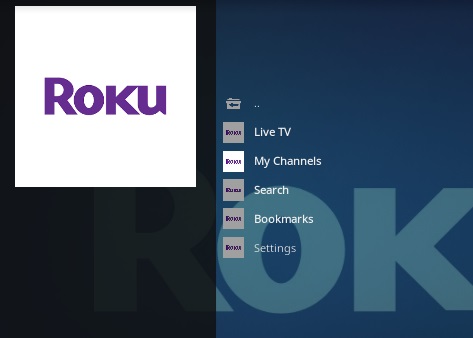
The main section has categories for Live TV, My Channels, Search, Bookmarks, and Settings.
Roku is also available for free with an app, using a standard browser, and comes preinstalled on many TVs.
It has many free movies, TV shows, and live TV channels with streams working very well with no buffering.
*WirelesSHack.org has No affiliation with Kodi, any Addons, Repos, or Builds. WirelesSHack.org is a news and informational site which does not support or condone copyright infringement. Kodi should only be used with content that is bought and owned personally or is in the public domain.
Roku Kodi Addon Location and Info
- Repo Name: SlyGuy
- Repo URL: https://k.slyguy.xyz
- Kodi Version Compatibility: 20 Nexus and 21 Omega
How To Install Roku Kodi Addon
- At the top left click the System Settings (Gear Icon)
- Click File Manager
- On the left click Add Source
- Click where it says NONE
- Type in the URL: https://k.slyguy.xyz/
- In the next box down name it slyguy and click OK
- Double check everything is correct and click OK
- Go back to the main menu and click Add-ons
- Click the Add-on Package Installer Icon at the top left
- Click Install from zip file
- Click OK on the Warning popup and be sure Unknown Sources is set to on
- A box will pop open select slyguy
- Click repository.slyguy.zip
- Wait for the Repository to download and popup at the top right and say Repo Installed
- Click Install from repository
- Click SlyGuy Repository
- Video Add-ons
- Scroll down find and click Roku
- Click Install




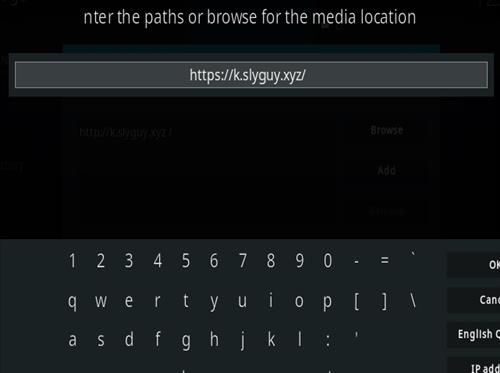
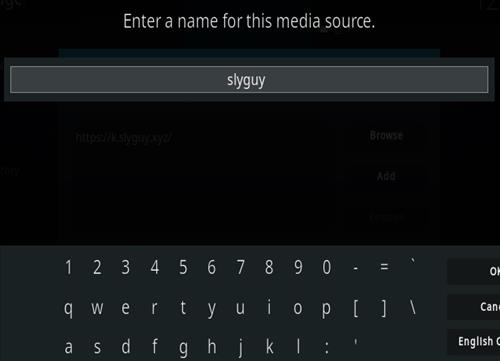
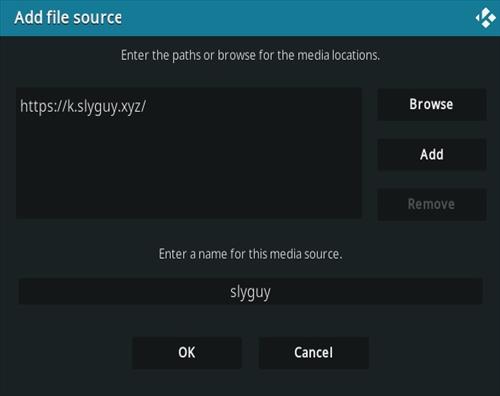




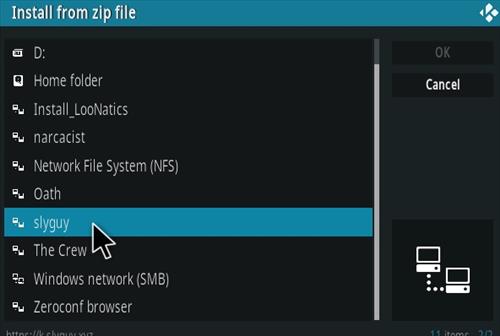
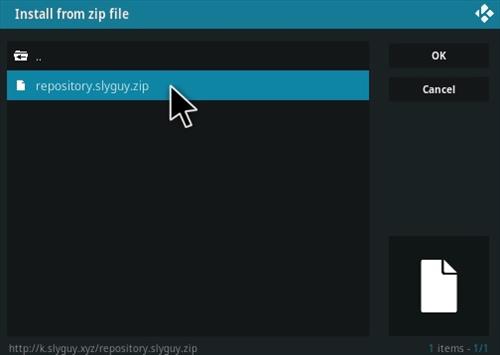
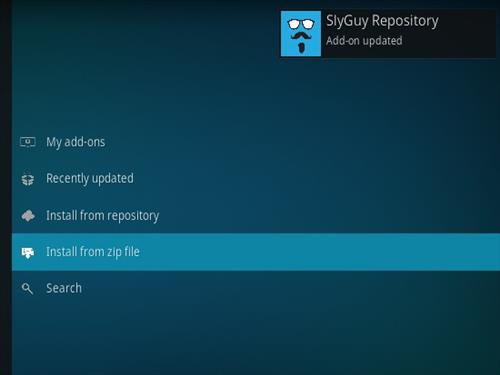

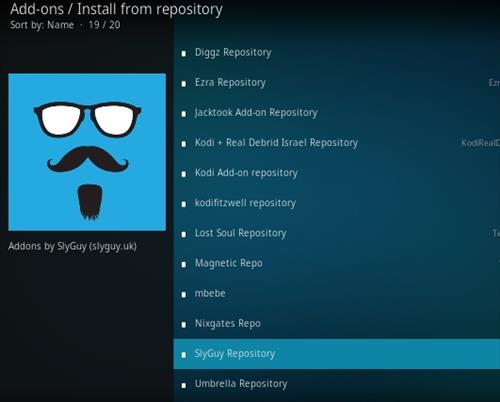
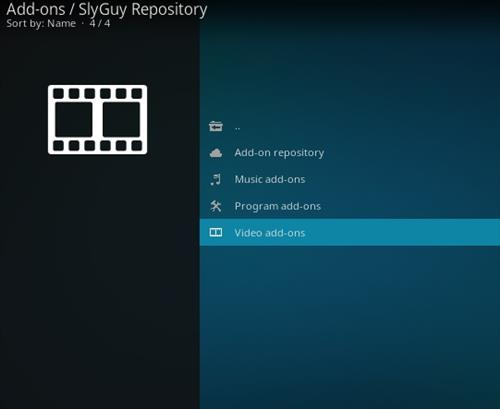
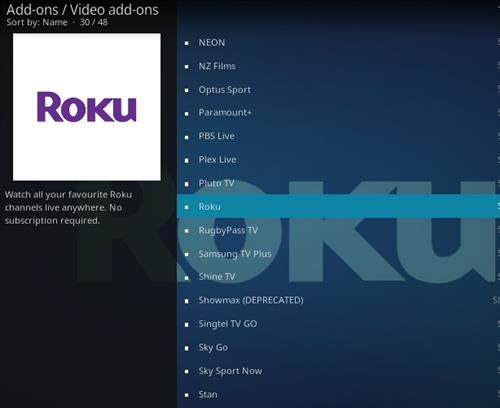
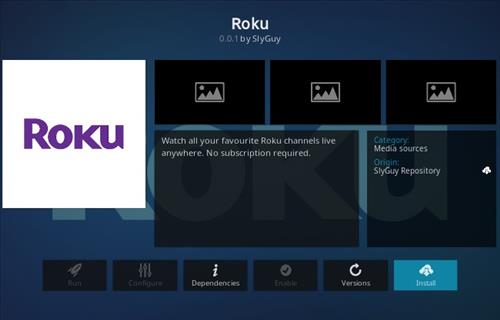
ROKU IS DOWN PER sLY gUY DEVELOPER
Roku tells me no iitemcan you help
ROKU IS DOWN PER THE DEVELOPER