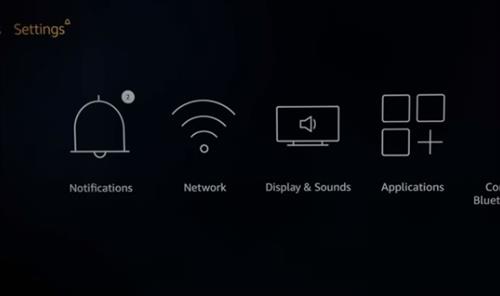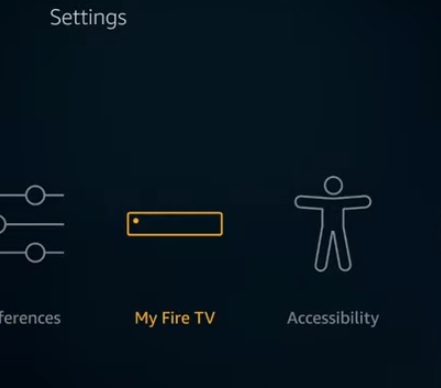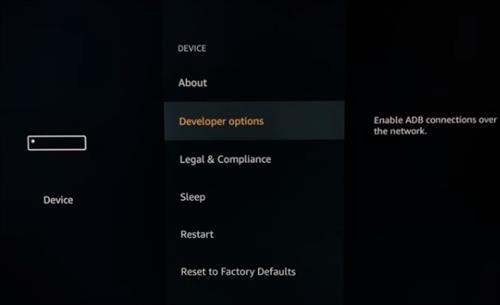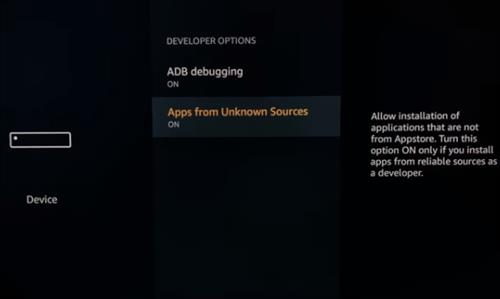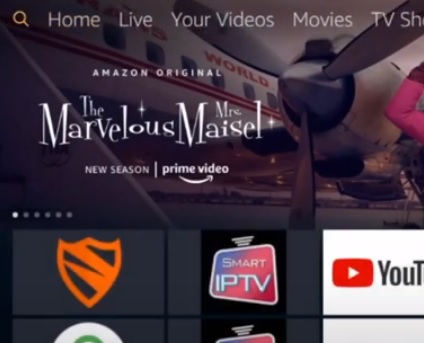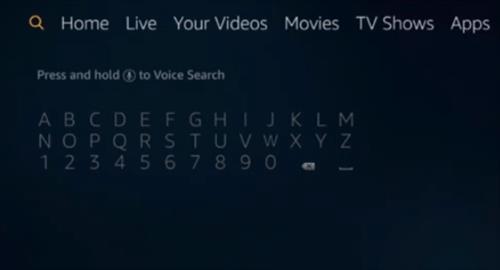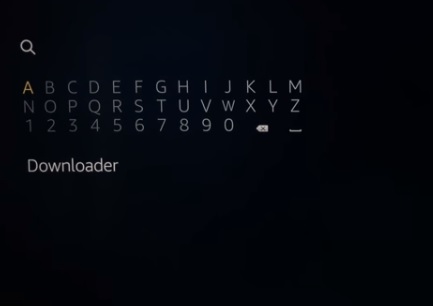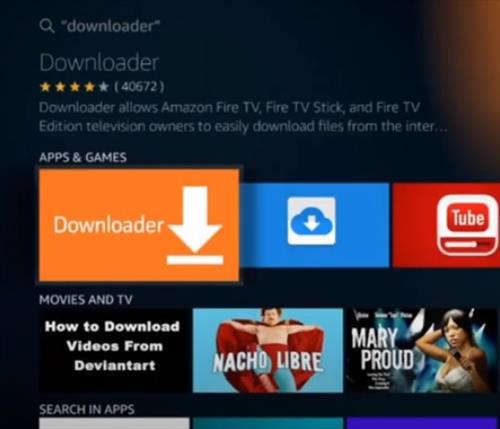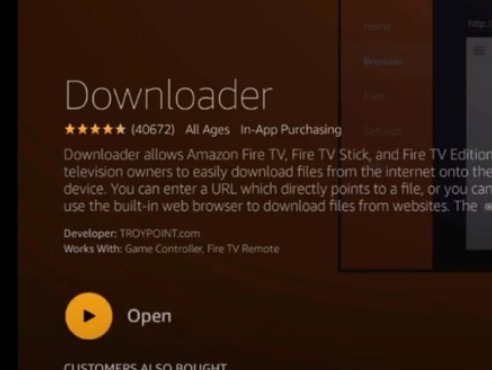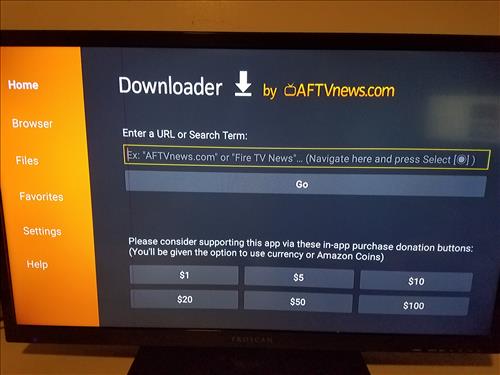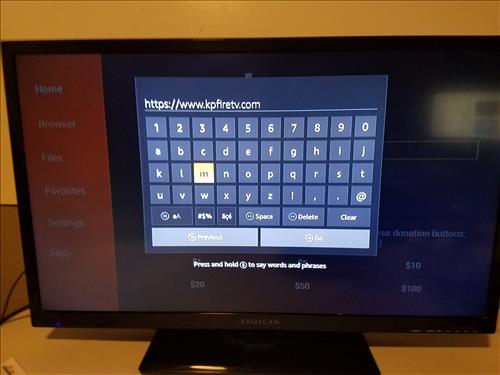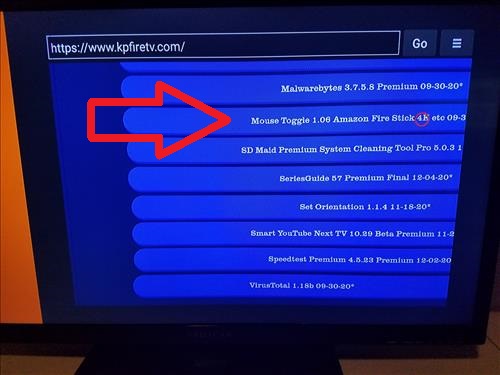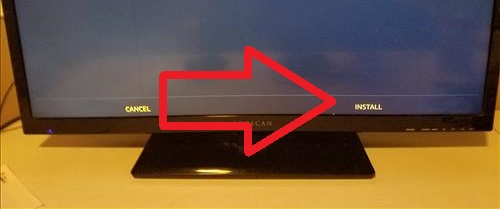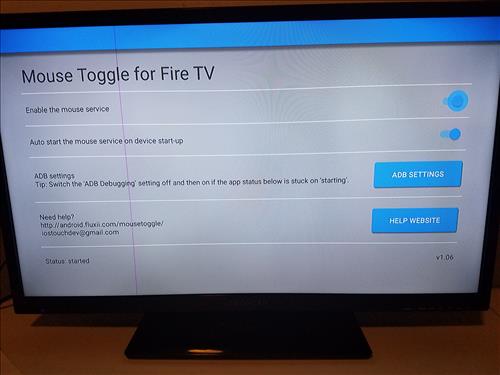
The Fire TV Stick is a great low-cost media streaming device but does occasionally have problems.
One problem is the remote control does not like to work with some Apps or APKs that are Side-Loaded.
While not as big a problem as the early days of the Fire Stick some apps still have problems moving around the screen.
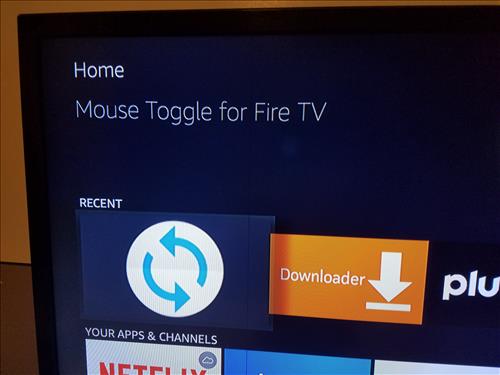
The reason for this is many apps are coded for use with a smartphone touchscreen and simply do not include the code for the remote to work.
This is an easy fix by installing a program called Mouse Toggle that should fix the remote control problem.
A low-cost mini Bluetooth keyboard is also a good option and will fix the problem.
How To Install Mouse Toggle To a Fire TV Stick
- At the top go to Settings
- Go to My Fire TV
- Select Developer Options
- Turn On both ABD debugging and Apps from Unknown Sources
- Go Back to the Home Screen
- Click to the left for the search option to come up.
- Type in Downloader
- The Downloader App should come up click it and Install It
- After it installs click Open
- Click on the address box URL section.
- Type in and click GO.
- Scroll down on the page to Mouse Toggle and click it
- Mouse Toggle file will Download.
- After it downloads click Install.
How To Use Mouse Toggle With a Fire TV Stick
Once installed click Open at the bottom right of the screen
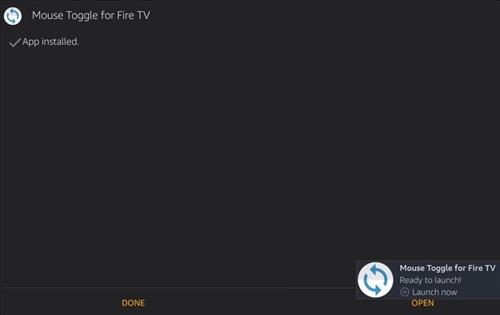
The Enable the mouse service option should already be set to On. The bottom left should say Status Started.
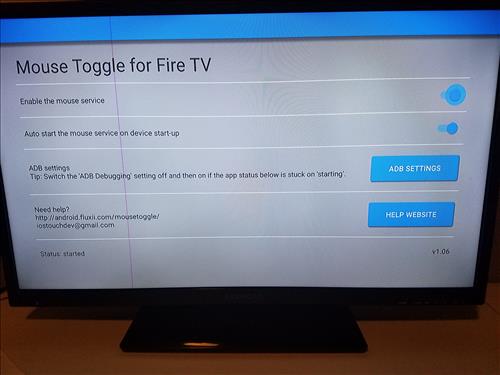
To test it double click the Play Button to active the Mouse Toggle program. Clicking the Play button again will turn it off.
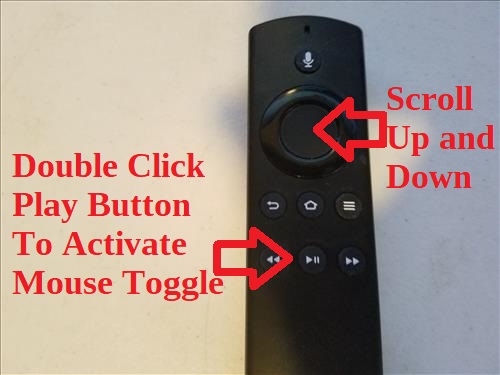
It will come up as a blue circle that can be moved about using the directional buttons on the remote control.
The Play Button activates it and the up down button will move the mouse cursor around.