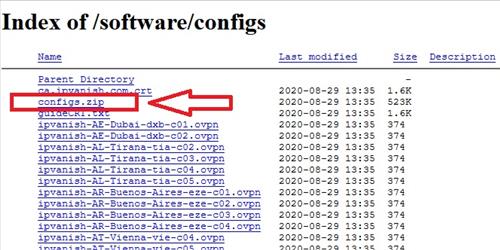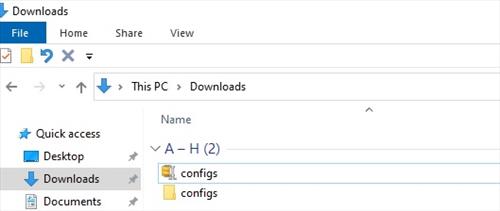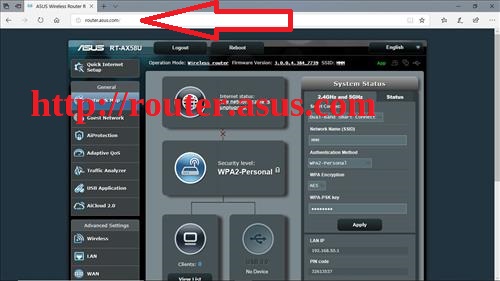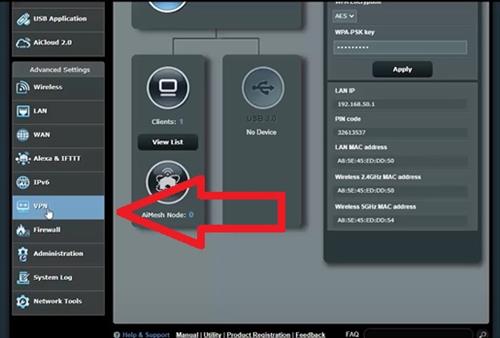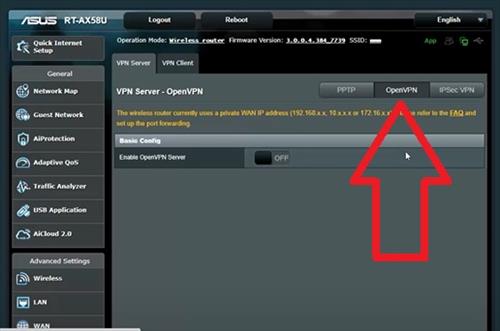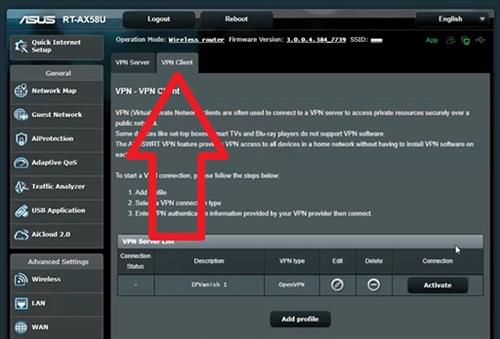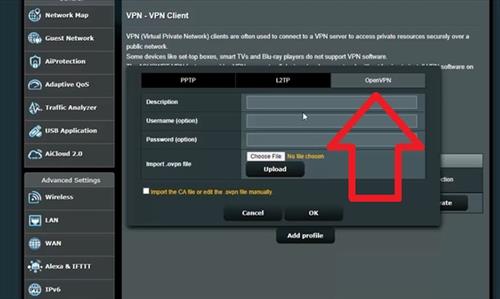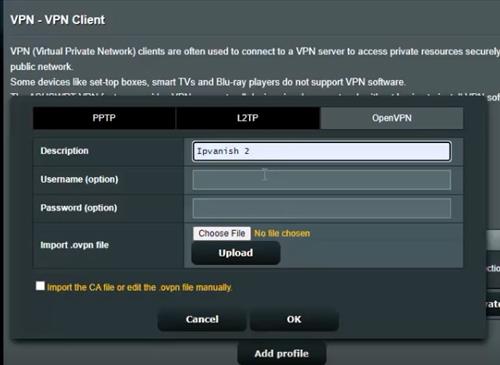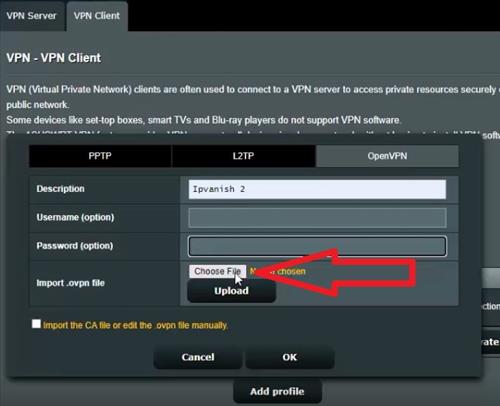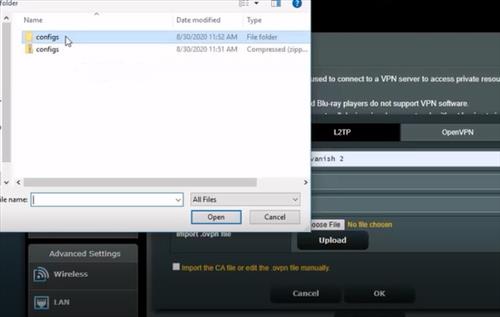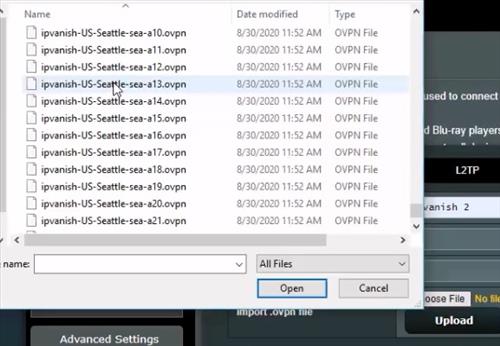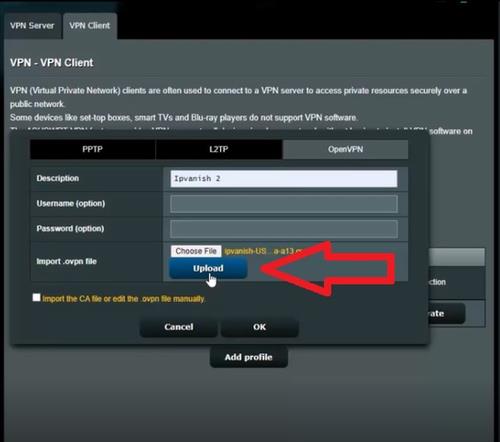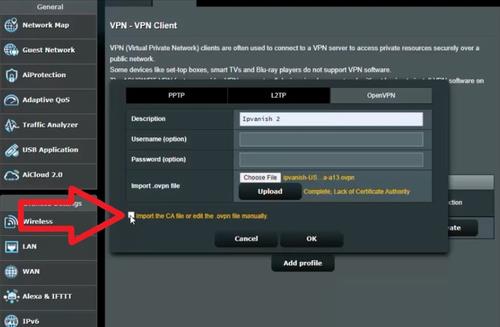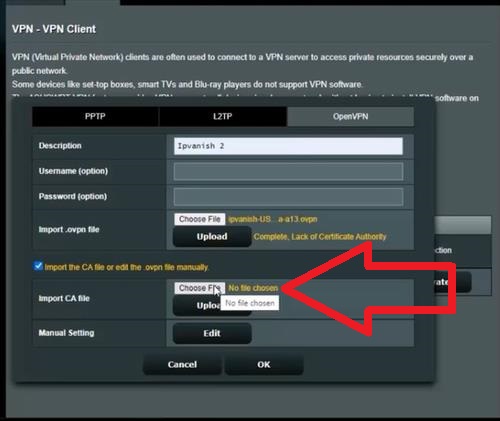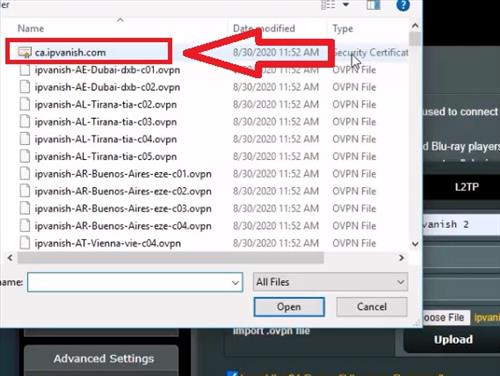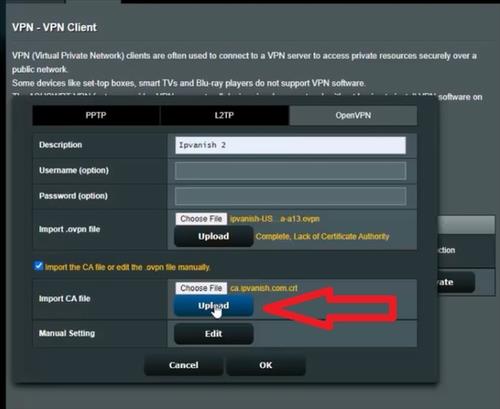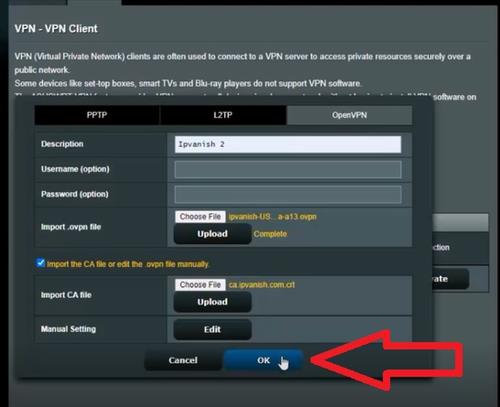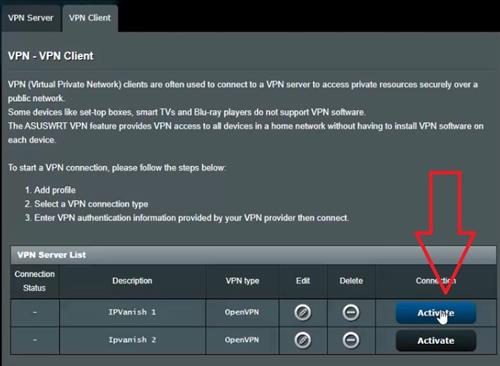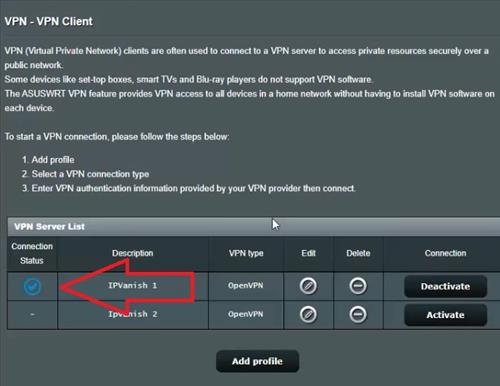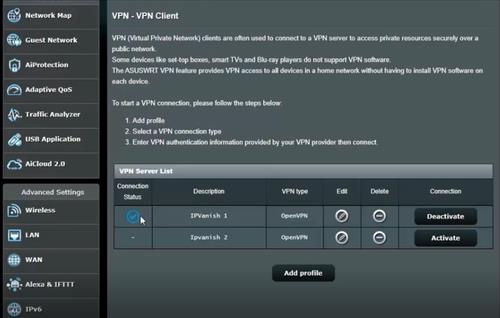
Setting up an Asus router as a VPN with OpenVPN protocol is easy to do with a few steps.
Some Asus router hardware is better at running a VPN compared to others.
For example, an ASUS RT-AX58U (AX3000) runs a VPN very well while an older RT-AC58U may struggle a bit.

This has to do with the CPU the router has to process the VPN data.
If you have an older Asus router it won’t hurt to try and use it as a VPN but it may run slower compared t newer units.
Things Needed to Configure an Asus Router as a VPN
- VPN Provider
- VPN Provider Configuration File (Server URL and Security Certificate)
- Router User Name Password
- A Computer Connected to the Router and Internet
A VPN provider will be needed with many good VPN services available.
IPvanish is the service that I use which works very well and what I use in the tutorial below.
If you already have a VPN the Configuration File will be needed which contains the VPN Server List and Security Certificate.
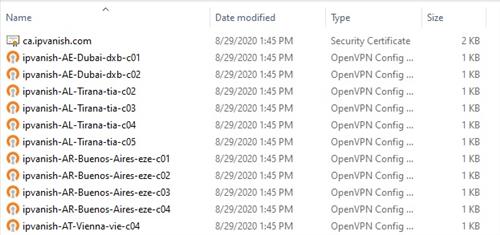
Both files will need to be uploaded to the router for the VPN to work.
A video is at the bottom of the page for a video walk through if needed.
How To Setup and Configure an Asus Router as a VPN
- Download the configuration file called configs.zip here. https://www.ipvanish.com/software/configs
- Extract the file configs.zip
- Log in to the Asus router with a Browser using the address http://router.asus.com
- On the left scroll down and Click VPN
- Click OpenVPN
- Click VPN Client
- Click Add Profile
- Click OpenVPN
- In the Description box give it any name Such as IPvanish
- In the Username box, enter the VPN Provider Username
- In the Password box, enter the VPN Provider Password
- In the Import.ovpn file box click on Choose File
- Select the extracted Configs file
- Scroll down the list and select a Server
- Click Upload
- Click the box that says Import the CA file or edit the opvn file manually
- Click Choose File
- Select the ca.ipvanish.com file
- Click Upload
- Click OK
- Click Activate
- A Blue Check Mark will indicate the router is connected to the VPN and working.