
WiFi can be problematic at times, working well in some locations and badly in other spots, making it a struggle to get a good stable signal.
There are many solutions to getting a better wireless signal while gaming or simply being online.
A bad or weak WiFi connection can be frustrating. Below are some tips to help you get a better wireless signal to your devices.
If you have a solution not on the list let us know in the comments below.
10 Tips For Faster Online Gaming and WiFi Connection
- Know the Problem Spots
- Find the Best Spot for the Router
- Turn Off Other Devices
- Parallel Match the Router Antennas
- Use the Right Channel
- DIY Router Antenna
- Upgrade Firmware on your Router
- Install a Powerline Adapter
- Reboot the Router
- Buy a New Router
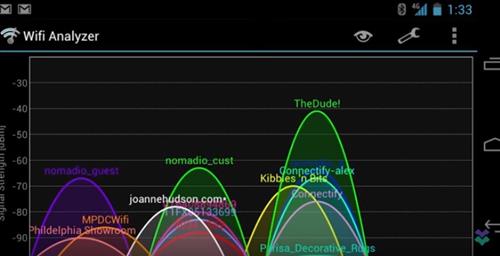
All homes will have good and bad wireless locations. Knowing these bad locations will give you a good starting point for what needs to be fixed.
There are many apps available to check a WiFi signals strength showing the good and bad locations.
Many apps are available such as Network Analyzer on iOS and Android WiFi signal strength or WiFi analyzer. You can use an App to assist in finding trouble spots that need fixing.

Finding the best spot for your router can be a big boost to wireless signal (Hint, it’s not the floor).
WiFi routers bounce signals all over a house. They bounce off the walls; some signals manage to get through walls, while some bounce off and don’t get through.
Connecting to various areas in the room is actually a lot more complex than we think it is. Putting it on the floor drastically hinders your ability to make a connection with your devices.
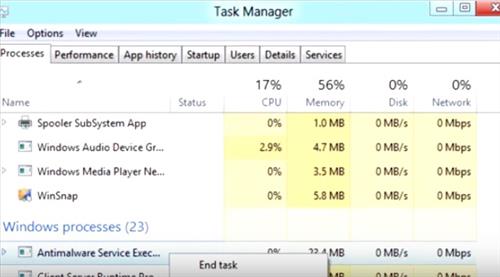
Close all downloads, and if possible other devices using the same connection.
For example, let’s say you go online to do some death-matches in a first-person shooter; you want to close up all your downloads, close up any applications that might be using the internet with your phone, time for airplane mode.
Just maximize the single connection between your PC or Console and the game’s multiplayer servers. Your internet connection will be faster when not being shared.
If there are many devices sharing a connection or downloads happening at the same time, you’ll most likely see a big difference thanks to this.

A WiFi device works best when its antenna is parallel to the antenna on the router.
So if you got two antennas on a router, you don’t want them both facing up but one of them facing sideways.
It can really vary what direction the antenna in your device is pointing. You may have built your gaming PC and it may not be facing the direction necessary to get a great signal out of a vertical antenna.
Having one antenna straight up and one parallel can improve a signal since devices will connect to the best signal.
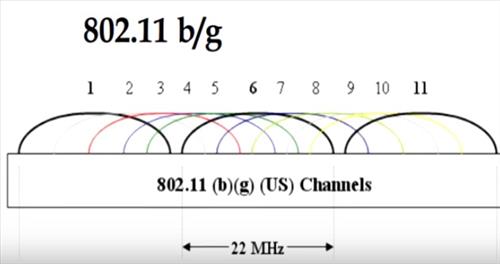
The original WiFi band 2.4GHz become overcrowded with signals, so the 5GHz band was opened up for WiFi and now the most widely use frequency for WiFi.
This does not automatically make the 5GHz frequency better, but with some testing, the best one can quickly be found.
The 2.4GHz frequency does have a better distance compared to 5Ghz and may work better in less crowded WiFi environments.
There are also 14 WiFi channels at 2.4GHz, and if you’re on the same channel as one of your neighbors, this can slow down a connection.
Dual-Band routers can use both the 2.4GHz and 5GHz frequencies; test both bands to see which works best in your WiFi environment.

There are many tutorials and YouTube videos for making home DIY antennas that may improve a signal.
While making your own router antenna may not be for everyone, it can help boost a signal. It is not going to make an unusable WiFi connection usable but will likely boost it a bit.
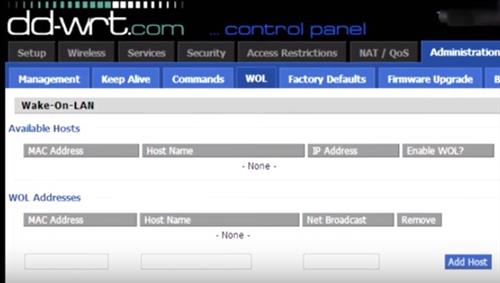
Upgrades such as DD-WRT and Tomato have been around for a while and are a way to add new Firmware with new features to an old router.
It is a bit technical, so it may not be for everyone, but it can put new life in an old router with powerful new features.
Not all routers are supported and must be on their list to work.
The basics of installing DD-WRT is flashing new Firmware to the router, which adds a new interface and features.
Power Line Adapters use a homes power lines to transmit a signal.
One adapter is setup next to the router and plugged into a standard wall outlet.
A second adapter plugs into any outlet in a home and will transmit and receive a wireless signal.
Using a Powerline adapter is a good low-cost way to extend a signal anywhere in a home without running new wiring.

Around 80% of tech support calls for routers are fixed by rebooting the unit.
As with many electronics, occasionally restarting them can help speed things up and fix problems.
If your router seems to not be working as good, as it should be, there’s a fairly large chance that it can be fixed simply by rebooting it.
Routers are great devices that are often set-and-forget units.
If you have a five or even ten-year-old router, it may be time for a new one.
A lot of new technology has been built into new routers such as new WiFi 6 wireless protocols.
There are many great units with multiple antennas that can greatly improve a home’s wireless signal.
Thanks for sharing informative article. I really want to know 5Ghz and 2.4Ghz band. What’s the difference between them. I know 5Ghz gives much speed than 2.4Ghz. I face the distance problem while use 5Ghz. So, plz tell me why 5Ghz band is use for small area and 2.4Ghz use for long distance.
Great article guys! I am a long time RF engineer and everything seems pretty spot on for basic troubleshooting. I would like to share 2 comments which the first I routinely educate people and businesses with regards to:
1. Setting the Expectation (WiFi & Circuit Actual Bandwidth)
Most people usually never start out with the correct expectation and understanding with regards to the difference between “advertised” bandwidth and “aggregate” throughput. Just because you have an 802.11N wireless router or access point that can do channel bonding, “support” up to speeds of a gigabyte and has all the bells and whistles does not mean that you actually get a gigabyte of even local “in-house” network connectivity speeds let alone internet connectivity speeds. So for simplicity purposes, say you go out to your local store and buy the latest 802.11AC wireless router which supports up to 1.75Gbps, the “advertised” bandwidth on the box. The best wireless performance standing right next to that new wireless router (assuming you even have an 802.11AC wireless client radio in your device that you are using) would be between 40%-50% of actual “aggregate” throughput (less than 1GB for a single device standing right next to it). Additionally, what good is an 802.11AC wireless router that can even support up to 100Gbps if all the devices in your home or business only have 802.11A/B/G (maybe N) wireless client radio’s in them that can only support slower connection speeds. And that’s just on the WiFi side of the router.
As you mentioned in the article, WiFi is a shared medium so the more devices and applications using the network, the less available bandwidth there is to go around which also applies to the type of internet circuit being provided to a persons home. The circuit coming into the house (regardless of DSL or Cable) is a shared backbone medium as well and most if not all the time results in less bandwidth available during peak hours of usage and a couple other things. The discussion topic of which service type is superior, (DSL or Cable), is irrelevant to this article comment because we are simply discussing bandwidth availability and the expectation of how much is available for all the devices, applications and people needing to access the internet. A 50mb pipe of “advertised” bandwidth from a service provider is never truly 50Mb of what you actually get, just like the new 802.11AC wireless router you just purchased above. 50% of that number at best is more realistic and more times than not it is less than that depending upon a bunch of variables that a user can control (which this article addresses nicely on the WiFi side) and a bunch of variables that a user cannot control (which is for another article). As an example, a major variable that a user cannot control which plays a huge part on how fast your device operates over the internet and interacts with other applications and services is the server performance of the application or service you are trying to access and use. So if the server can only support a 2Mb user connection, than that is the maximum amount of bandwidth that you will get regardless if you had a 10Gb internet connection.
2. In-Home Smartphone WiFi Performance Tip
I really do not have the technical answer to this in-home WiFi tip for smartphones because the radio’s are on different frequencies and do not interfere with one another inside the device itself but this worked for my phone and my wife’s phone tremendously regarding the performance of the internet and gaming while at home with our smartphones using our high speed WiFi with 100Mb/25Mb internet service…. I turned off the wireless cellular data radio which left just the WiFi radio enabled for data services and wow!!! Night and day. I can actually open a website and have a game playing in the background at the same time. I googled the issue hoping to find a blog or past user fix and came up with nothing but so many people having the same issue as me so I just started playing around with the phone and this was what worked. I assume that the processor in the phone was getting mixed up and confused as to which signal path to push the data across which ultimately resulted in no data or very limited data getting passed at all and the phone becoming useless over my home WiFi network. The phones are supposed to be intelligent enough to select the best available path for the data to transmit and receive on but for whatever reason this was the magic trick. The bonus to our phones actually working over our WiFi was that we went from a shared 4GB data plan which we almost maxed out each month down to a shared 2GB plan which we are now challenged to even get close to (which makes me wonder a bit about how the data is being collected and charged on our cellular plan when connected and authenticated to a WiFi … another article maybe), assuming my wife doesn’t leave her Facebook and 10 other applications running all day and night AND remembers to turn off her cellular data radio when she gets home…. Let me also clarify that turning off your cellular data services does not stop any of your cellular voice or text services, just data and location services will be turned off which who wants to be located at home or anywhere really anyway unless you need it real quick to figure out where the hell you are.
I appreciate your tip to reboot your router regularly in order to optimize your wifi signal. My wife and I have a router that works very well, the only time we’ve had a problem with it I called tech support for the company it’s from and all we needed to do was reboot the wifi router! Thanks for the other tips, we will be using them the next time we need stronger wifi signal.