Aircrack-ng the notorious wireless Pen Testing tool has added some cool new features with its new release aircrack v1.2 RC2.
Say Hello to wlan0mon
Aircrack-ng now has a new method of putting wireless adapters into monitor mode.
In the past “mon0” was the main interface aircrack-ng used to enable wireless cards.
Aircrack-ng now uses wlan0mon to replace it.
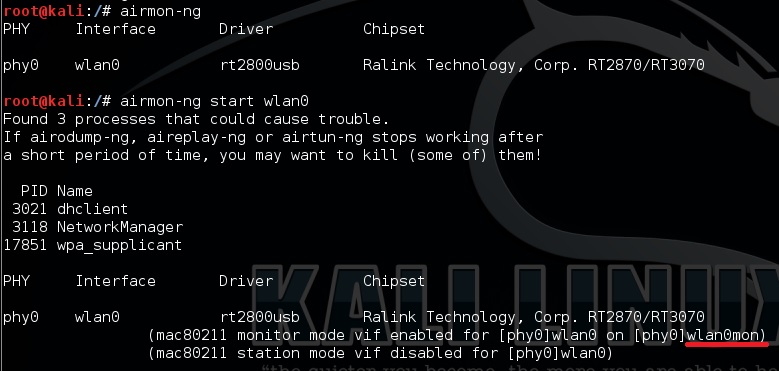
As you can see in picture above a wireless card is now put in monitor mode on “wlan0mon” replacing “mon0“.
If you try to use “mon0” and aircrack gives you an eror now you know why, simply use “wlan0mon” in its place.
The last few releases of aircrack-ng have included Airmon-zc which looks to be set to replace airmon-ng.
Here is a quote from their changelog.
“Airmon-zc is now stable enough to replace airmon-ng.”
WPS enabled is now displayed.
In the past the “Wash” command needed to be used to show whether a router had WPS enabled or not.
The new version of aircrack v1.2 RC2 now shows if a router has WPS enabled or not.
To use this new option the following command is used.
airodump-ng wlan0mon –wps
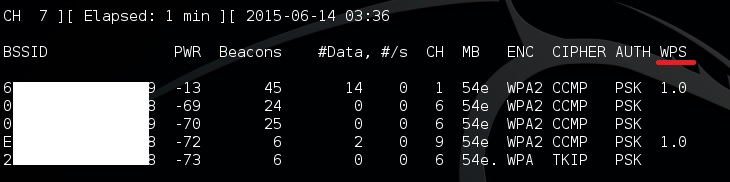
As you can see routers that have WPS enabled are shown on the right. This has an advantage of seeing which routers have a strong signal along with WPS which is an advantage over the “Wash” command.
Other Changes Made
Automatically will try and kill interfering processes.
After running “airmon-ng start wlan0” aircrack will now try to automatically kill processes that may interfere with monitor mode that in the past had to be done manually.
Summary
These are some cool new options and it is good to see that aircrack-ng is being updated. These new options will no doubt cause some confusion in the beginning but will benefit wireless pen testers moving forward.
For a full list of updates visit the aircrack-ng changelog file here.
http://www.aircrack-ng.org/doku.php?id=Main#changelog
“wlan0mon”? Super, even longer commands.. Can’t wait. Thanks!
I just use this and the monitor interface is exported as $mon. Put this in your scripts, .bashrc, or location of your choice.
#!/bin/bash
cli=”$(airmon-ng | grep mon)”
arr=($cli)
mon=${arr[1]}
echo $mon
export mon=”${mon}”
hello. i am new to kali linux.
i have install kali linux 2.0 version on virtualbox
installation has gone succesfully but when i have typed airmon-ng there is the word no such device….
then i download and install wireless compat drivers
after that when i type airmon-ng it shows wlan0 and wlan 1
then airmon-ng start wlan0
it shows wlan0mon
but when i type airodump-ng it searching but nothing can find
plz help me to solve the problem
I’m using virtual machine to run kali 2.0 iso file…
Have tp link wn722n wireless adaptor…
I’ve enabled monitor modeby typing
airmon-ng start wlan0
Next got bssid by typing
Airodump-ng wlan0mon…
After this please say how go hack wifi
I am purely beginner in linux. I extracted Kali Live iso files to an USB Flashdrive.
As I started using it my laptop doesnt behave according to the instruction.
I am using Sony Vaio and after airmon-ng the result will be:
phy0 wlan0 ath9k Qualcom Atheros AR9485 Wireless Network Adapter (rev 01).
wlan0mon doesnt appear according from the illustration.
The WiFi adapter must be Kali compatible.