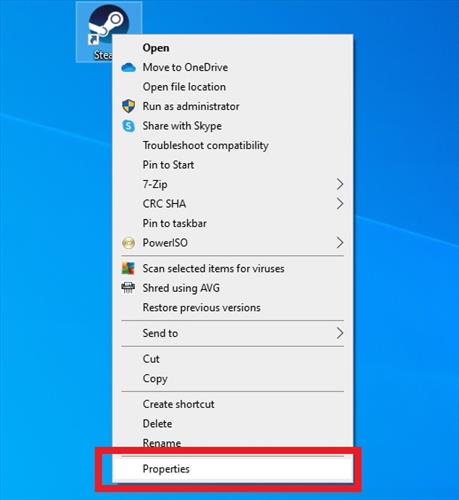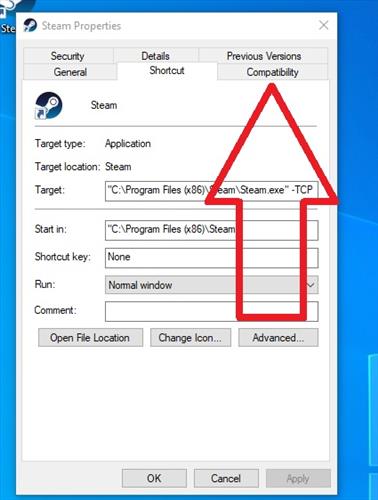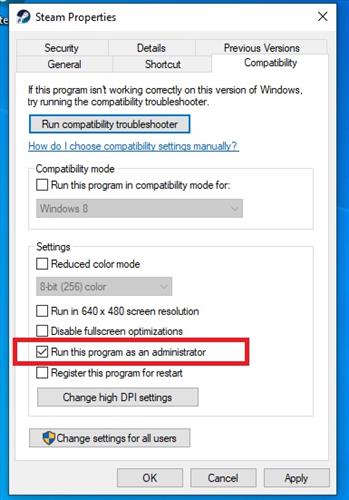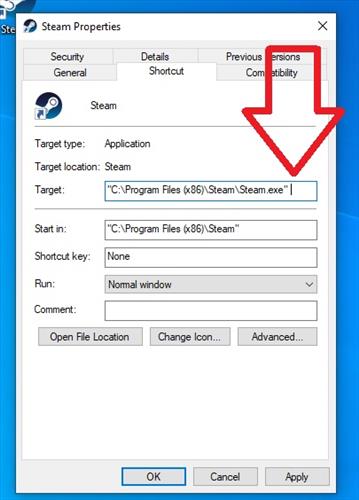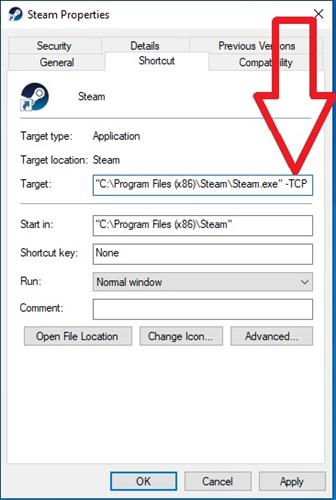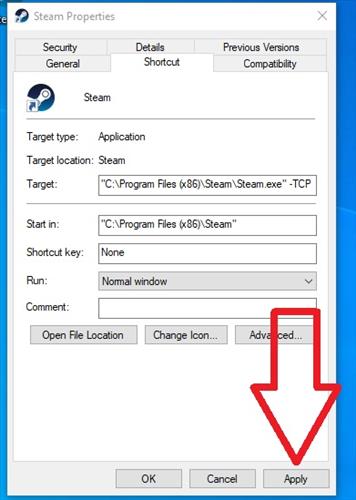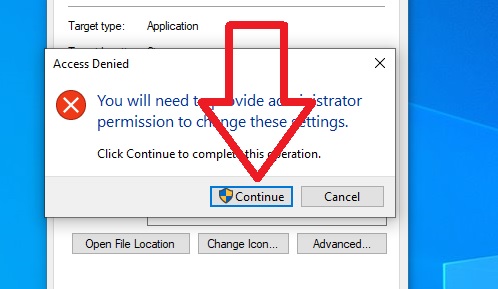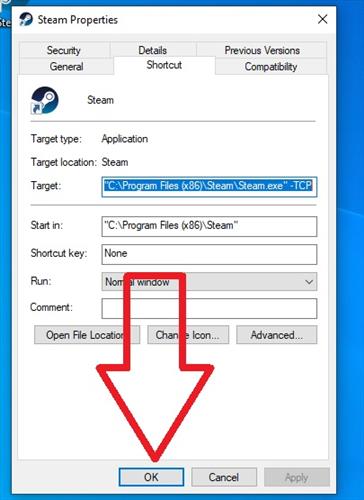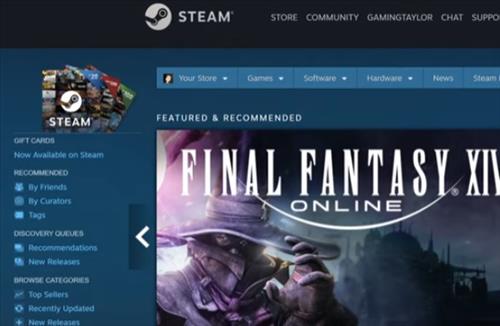
If you are using Steam and it says your computer is offline, there are several causes and fixes.
Many users reported having this issue, each with a different setup and device while using Steam.
There is no one cause or fix, and as with anything network related it will not be the same fix for everyone.
The cause will also vary depending on if you are using a PC or a smartphone.
After reading through forums, Reddit, and other sources, below are the most common causes and fixes found.
5 Causes and Fixes when Steam Link Says Computer is Offline
- Use a Wired Ethernet Connection
- Reset the Router
- Firewall
- Run Steam as Administrator
- If Steam is open close it.
- Right Click the Steam desktop Icon and Select Properties.
- Click the Compatibility Tab.
- Select Run as Administrator.
- Click Apply.
- Click OK and test Steam.
- Add -TCP Launch Parameter
- If Steam is open close it.
- Right Click the Steam desktop Icon and Select Properties.
- Inside the box named Target go to the end of the string and add a space.
- Add the command -TCP at the end.
- Click Apply.
- Click Continue .
- Click OK.
- Launch Steam and test it.

Many users report the problem is fixed after switching to a wired Ethernet connection.
Whether this works or not will depend on how bad the WiFi is between your computer and the router.
If you live in a busy WiFi environment or the router is far away, it may help to use an Ethernet cable.
The users who report this as working had a bad wireless connection.
If you have a good WiFi connection, then the cause is likely something else.

Resetting the router works in many scenarios when there is a network error.
The router controls all the data coming in and out of a home and can sometimes have an issue and need to be reset.
Turning it off for 4-5 seconds and back on should be enough to reset it and see if you can get back online.
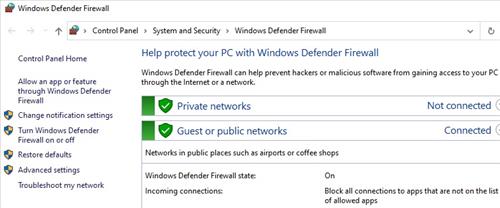
A firewall may be blocking you from connecting to the Steam network.
Most firewalls can be turned off temporarily to see if it is the problem and then turned back on.
If it is the firewall, an exception will need to be added to it for Steam to work.
Running Steam as Admin can clear many errors as it gives permissions that otherwise are not available.
To run Steam as Admin right-click the desktop icon and select Run as Administrator.
For Steam to automatically always run as Admin follow these steps.
How to Automatically Run Steam as Administrator
Adding a special launch parameter command changes the way an application starts or the protocols it uses.
One such older protocol called TCP is an old standard which can cause issues at times.
Steam chat does not use the TCP protocol, so stopping it from running can solve the problem for some users.
How to Add the -TCP Launch Parameter to Steam
Summary
If you are having a problem with Steam not connecting to the network, it can no doubt be very frustrating.
As with all network issues, there is never one fix, but it could be several things.
The first step is to be sure it to not the router or WiFi.
Resetting the router can clear out many network problems, and using an Ethernet cable can also stop errors with WiFi.
As convenient as WiFi is, it is not the best method to get a good reliable connection to the router.
Once these things are done, deeper settings can be looked at, such as adding the -TCP to the parameter when Steam runs.