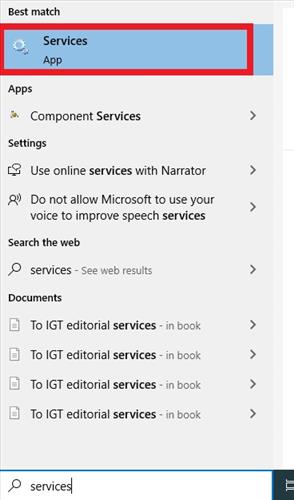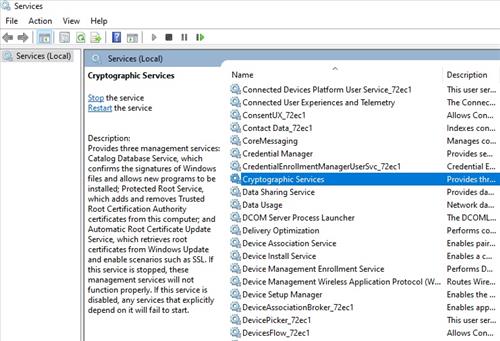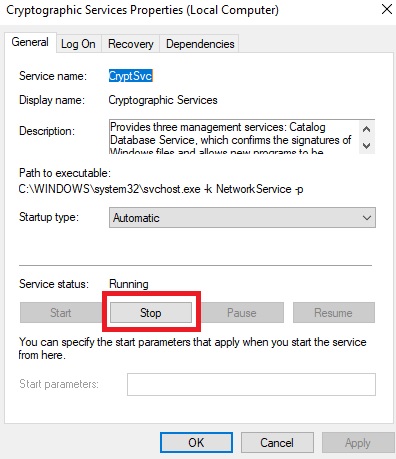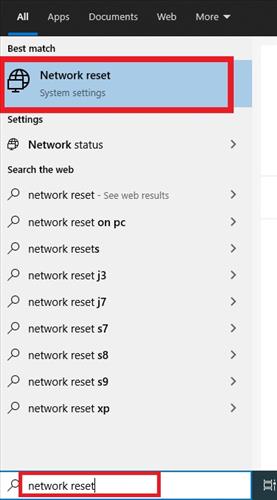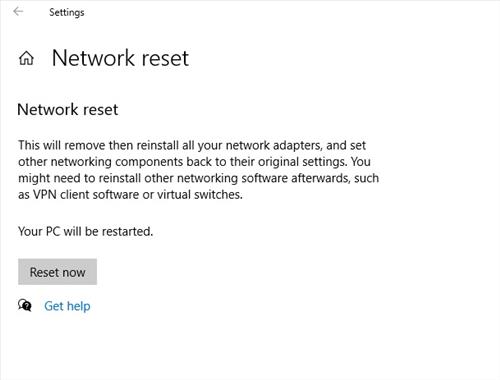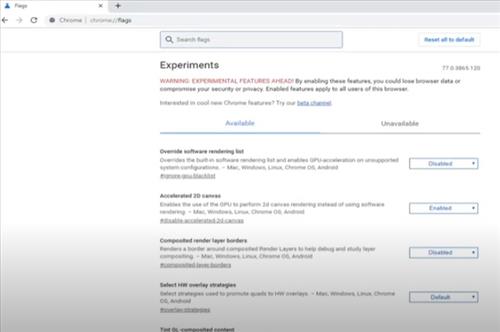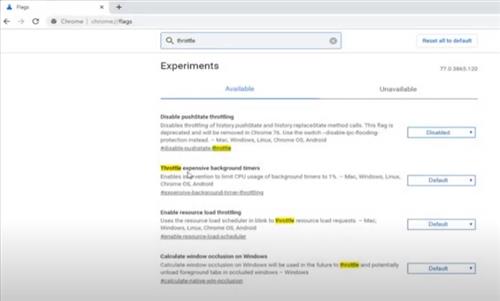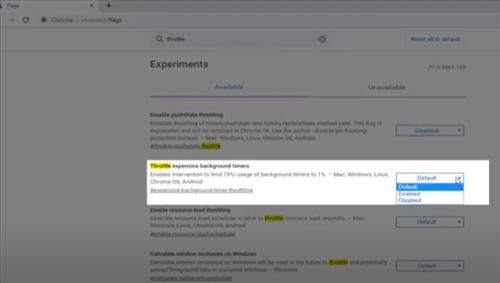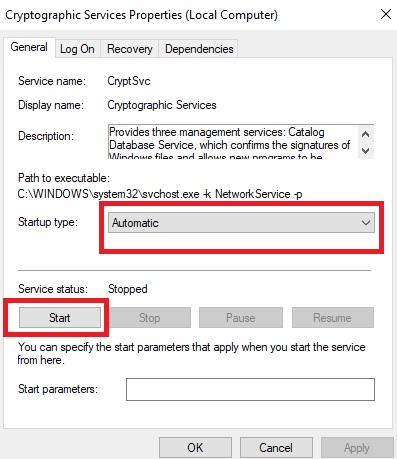
If you are using Google Chrome and get an error “Establishing Secure Connection,” there are several fixes that can be done.
First be sure to restart your computer and router to rule to any easy error that can be cleared with a reboot.
The most common fix is to restart the Cryptographic Services in Windows which is quick and easy to do.
Resetting the network may also need to be done with the default Drivers and settings loaded back up. If the network is reset, all the settings and Drivers will be set back to default. The WiFi will need to be reconnected with the password.
Why Can’t I Establish a Secure Connection with Google Chrome?
Google Chrome will give the error Unable to Establishing Secure Connection when there is no encryption.
Internet websites originally used no encryption called HTTP (Hypertext Transfer Protocol), with all data sent in plain text.
Most websites now use an SSL certificate that encrypts data called HTTPS (Hypertext Transfer Protocol Secure).
If there is an issue with the website SSL, there will be a problem establishing a secure connection.
The computer or device being used can also cause an error if there is an issue with the encryption-decryption services.
3 Fixes Google Chrome Establishing Secure Connection Error
- Restart Windows Cryptographic Services
- In the search bar type in Services and click on it.
- Find and select Cryptographic Services.
- If the service is running click on Stop.
- Be sure the Startup type is on Automatic and click Start.
- Test the connection to see if it now works.
- Do a Network Reset
- In the search bar type in Network Reset.
- Click the box Reset Now.
- Click on a popup and the computer will restart
- Turn Off Throttle Flags
Windows Cryptographic Services is a feature that encrypts and decrypts data on storage devices.
It is used for authentication, encryption, and decryption.
If the feature has an error, it can cause an issue with Google Chrome establishing a secure connection.
The service can be restarted, which usually clears out any error and will get encryption work gin again.
How To Restart Windows Cryptographic Services
Resetting the network can also help solve the issue.
This will load back all the default Drivers and other network settings.
If you loaded a Driver manually or use a VPN it will be gone if this is done and need to be reinstalled.
Chromium-based browsers have a timer throttle feature that disables inactive services.
This may shut down needed services that manage encryption and decryption.
Turning off Chrome Throttle Flags can help in some scenarios.
How To Turn Off Chrome Throttle Flags