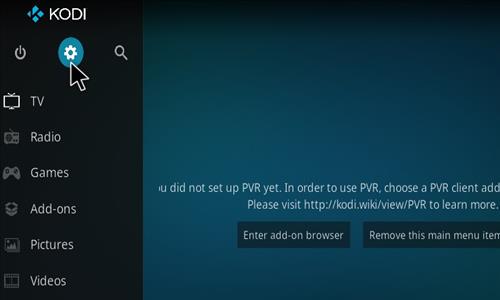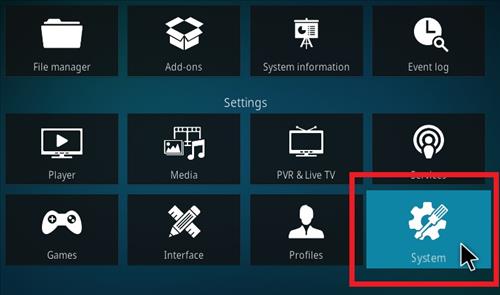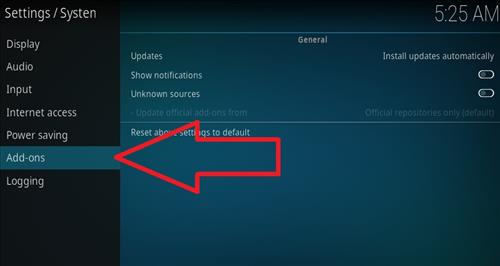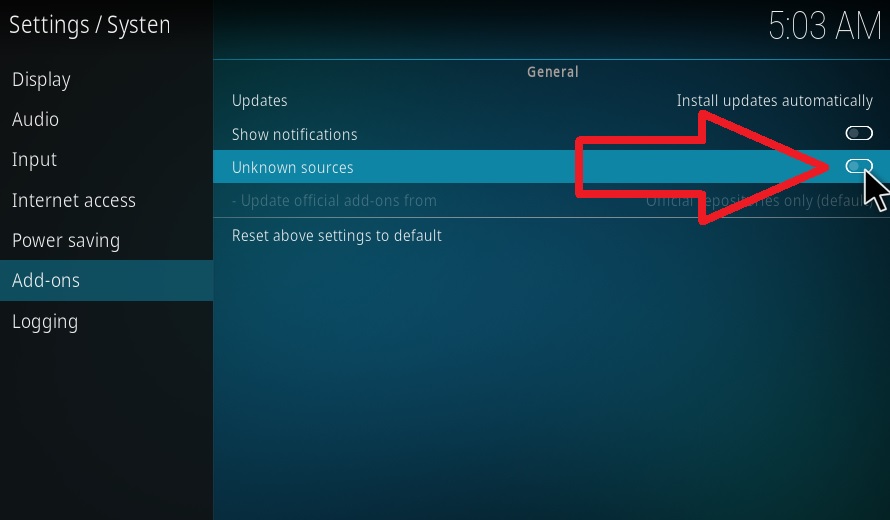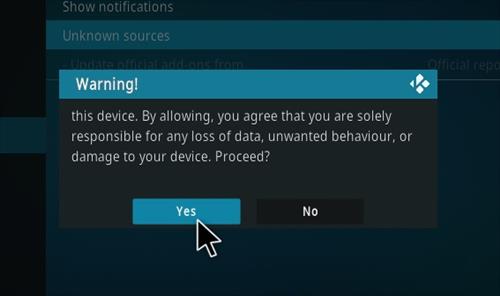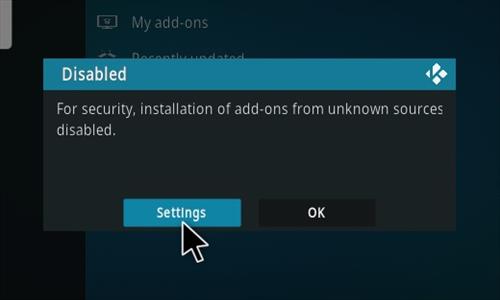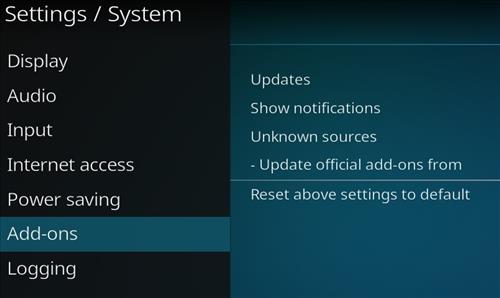
Turning on and enabling the Unknown Sources option is necessary to install third-party Kodi add-ons.
It is quick and easy to do and is enabled from the settings options.
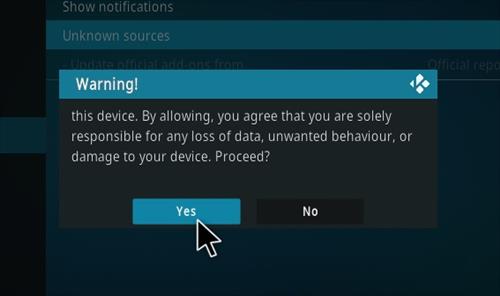
The option is a one-time setup that, once enabled, will not need to be enabled again.
What is Kodi Unknown Sources Option?
Kodi Unknown Sources option allows for third-party add-ons to be installed.
The official Kodi add-on repository, which is installed by default, has add-ons that are recognized and tested by the Kodi administrators.
Third-party add-ons are not a part of the official repository and therefore untested and unknown.
It is a warning that you must do your own research if the add-on is safe or not since it has not been checked by the Kodi team.
When enabling the option, it will give the following message.
“Add-ons will be given access to personal data stored on this device; By allowing, you agree that you are solely responsible for any loss of data, unwanted behavior, or damage to your device. Proceed?”
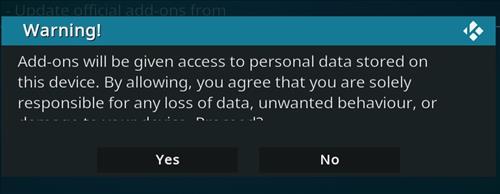
Unknown Sources must be enabled to install third-party add-ons and plugins.
Is Enabling Kodi Unknown Sources Option Dangerous?
The option allows for installing third-party add-ons that do have the potential to be harmful.
Like any software installed, there is always the possibility of bad software also being installed.
Malicious Kodi add-ons are rare, with Kodi having a very large community that has been quick to find and report bad add-ons.
Always use the recommended best Kodi add-ons here, which have been tested and have no issues, along with antivirus/malware software on your device.
How To Enable Unknown Sources In Kodi from Settings
- Click the Settings Gear Icon at the top left
- Select System
- On the left select Add-ons
- Toggle on Unknown Sources
- Click Yes on the Popup
How To Enable Unknown Sources In Kodi When Installing an Add-on
- Click Add-ons
- Click the Add-on Package Installer Icon at the top left
- Click Install from zip file
- Click Settings
- Toggle on Unknown Sources
- Click Yes on the Popup
Summary
Turning on the Unknown Sources option is needed to install many popular 3rd party add-ons.
Enabling it is easy to do from within settings.
It is simply a notice that the add-ons have not been tested by the official Kodi team.
Most all 3rd party add-ons are not dangerous, with bad actors quickly found and pointed out by the Kodi community.
With that said, always be wary of any software that is not widely used.
Using up-to-date antivirus and malware software will also help to keep you safe.