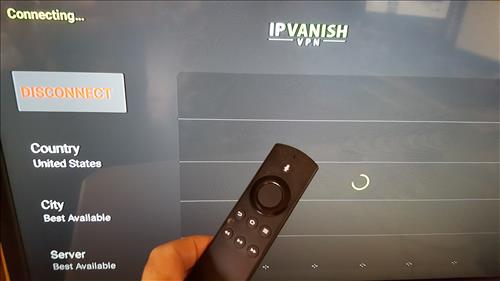
Installing a VPN (Virtual Private Server) to an Amazon Fire Stick is easy enough by downloading a VPN app and connecting to the service.
The first step is to find a VPN service that works with the Fire TV Stick and is good for you.
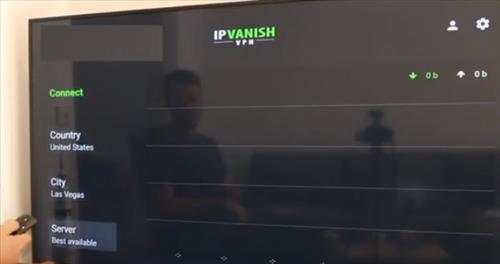
Since streaming movies is the most used option with a Fire TV Stick the VPN will need to be fast and have unlimited bandwidth.
There are several popular options such as IPVanish and VyprVPN
Personally, I use IPVanish since they have multiple high speed servers around the world with no throttling or logs, and it works great with the Fire TV Stick.
There are many more and simply a good one I have found and use.
IPVanish is in the Amazon App Store and can be easily loaded up with an Amazon account.
Below are the steps to install IPVanish using the Amazon App store or side loading a VPN not in the App Store.
While the steps below use IPVanish any VPN can be installed using the same steps.
How To Install a VPN on the Amazon Fire TV Stick
- Sign up for an IPVanish paid service plan and get a username and password.
- Go to the top of the page and highlight Home.
- Click to the left and a search menu will come up.
- Type in IPVanish VPN.
- Scroll to it highlighting it and click.
- IPVanish box will come up click it.
- Click Get.
- It will Download and Install.
- Click Open when it is done.
- Enter the IPVanish Username and Password.
- After logging in there are a few options. Clicking the connect button will setup a connection with the best server close to you.
- Alternatively, a server can be manually selected by country and city with locations from all around the world.
- Once connected your External IP address will change to the location selected. Press the HOME button on the remote to leave the VPN running and go to other Apps.
Sidle-loading a VPN Not in the Amazon App Store
If you have a VPN that is not in the Amazon App Store it will need to be side loaded onto the Fire Stick.
The steps below are to install IPVanish but the same method will be the same with other VPN services. If another service is used the URL link will need to be changed to their download page.
Since many popular VPN apps are not on Amazon another app called Downloader is used to download from a VPN website.
How To Install Side Load IPVanish VPN on the Amazon Fire TV Stick Using Downloader
- Sign up for IPVanish service and get a username and password.
- From the top of the screen go to Settings.
- Go to Device.
- Select Developer Options.
- Turn On both ABD debugging and Apps from Unknown Sources.
- Go back to the Home Menu.
- Click to the left for the search option to come up.
- Type in Downloader.
- After typing Downloader in scroll to it and click it.
- Click on the Downloader Icon.
- Click Get for it to download to the Fire Stick.
- After it downloads and installs click Open.
- It may show the app features click OK.
- A URL box will come up which needs a URL address.
- Type the URL https://www.ipvanish.com/vpn-setup/android/ and click on Direct APK Download.
- The file will download.
- Click Install at the bottom right.
- The installation of the App will start.
- Click Open at the bottom right.
- Enter the Username and Password.
- After logging in there are a few options. Clicking the connect button will setup a connection with the best server close to you.
- Alternatively, a server can be manually selected by Country and City with locations from all around the world.
Summary
Using a VPN is a good idea in a number of scenarios.
Most use a VPN and the Fire Stick when they have Kodi and third party apps installed.
Whatever the reason setting up a VPN is easy to do and low-cost security option.
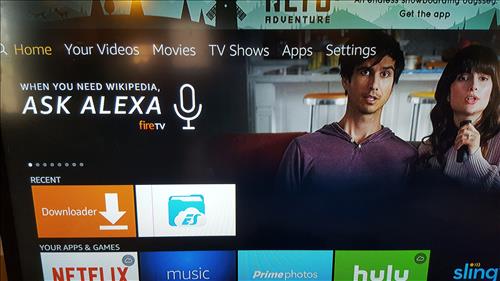
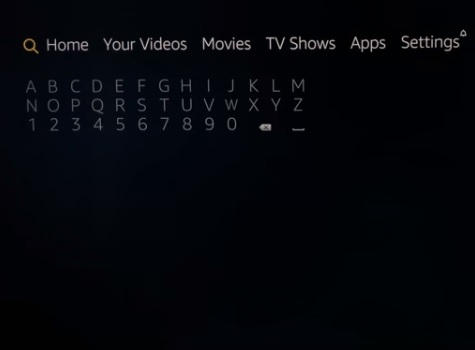
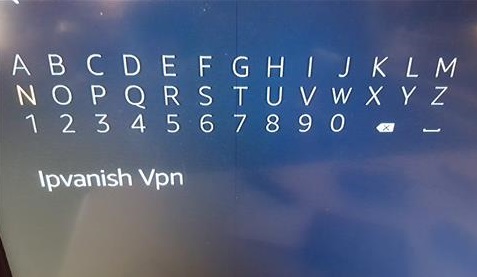

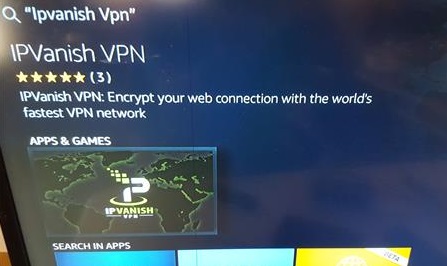
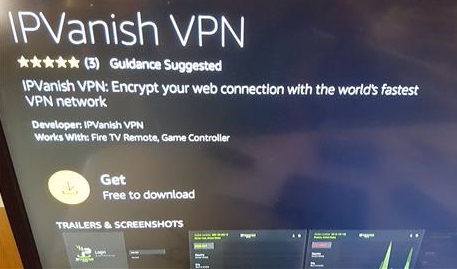
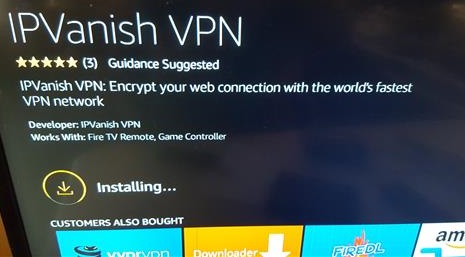
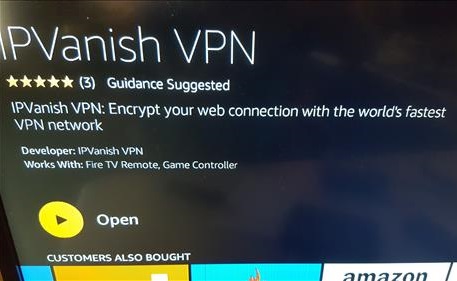
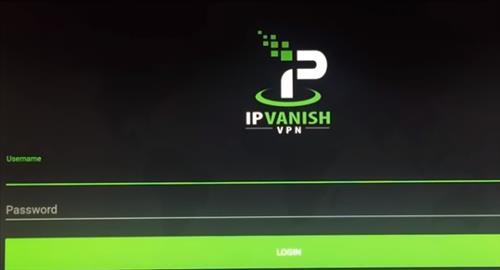
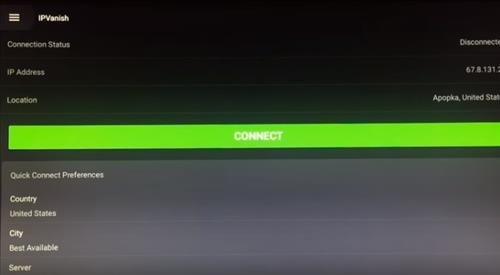
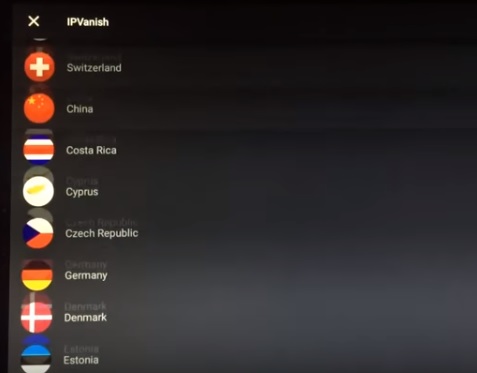
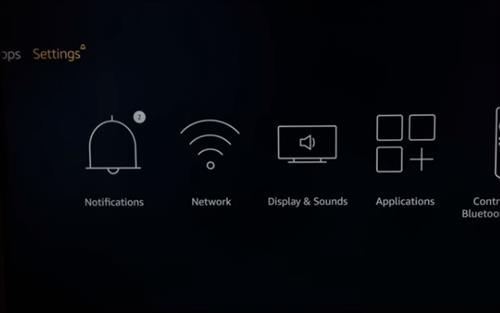
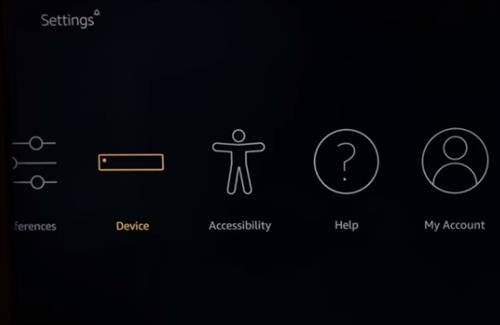
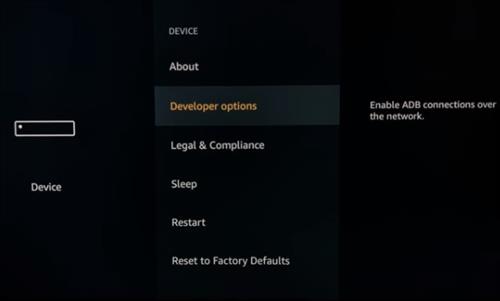
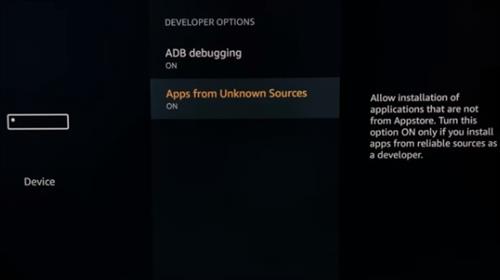
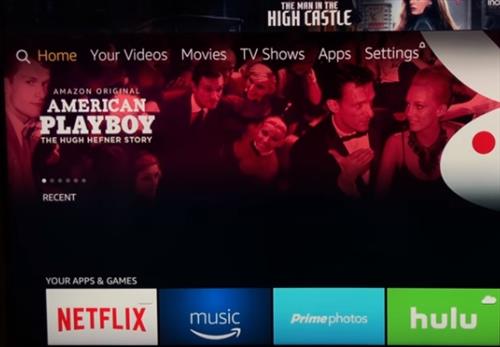
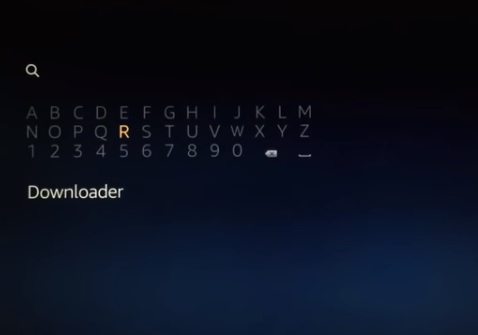
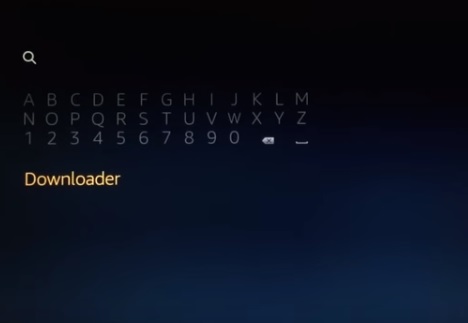
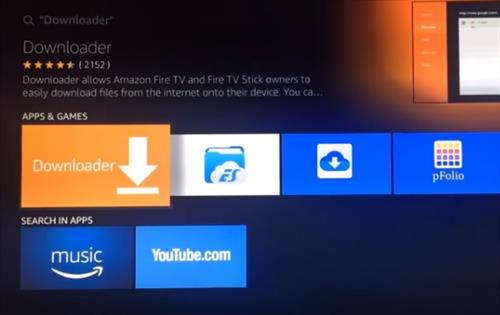
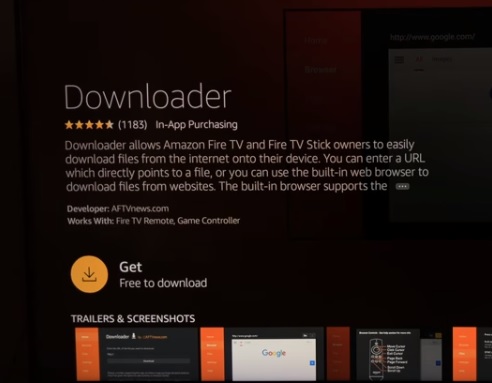
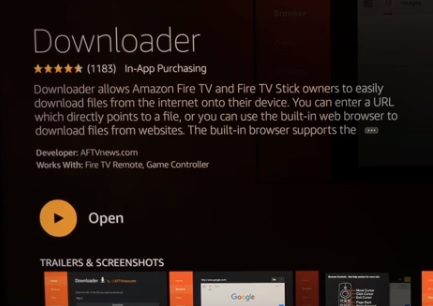
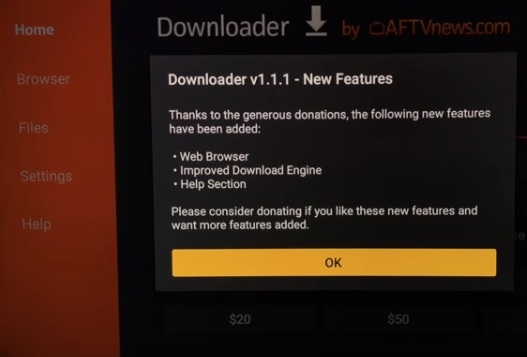
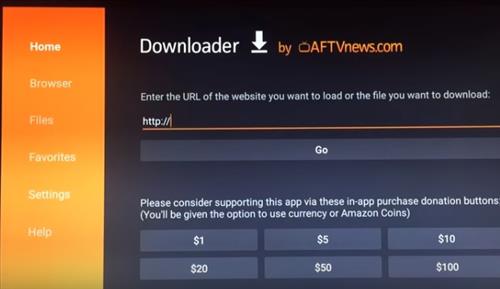
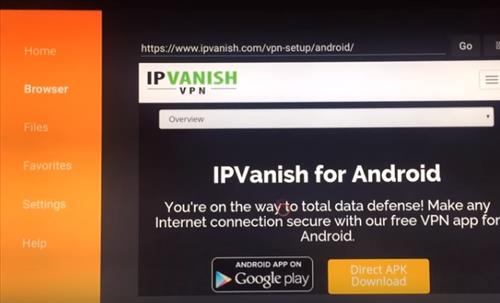
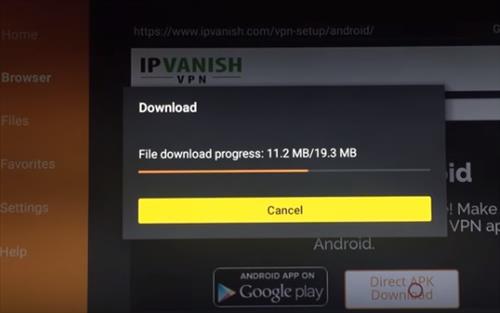
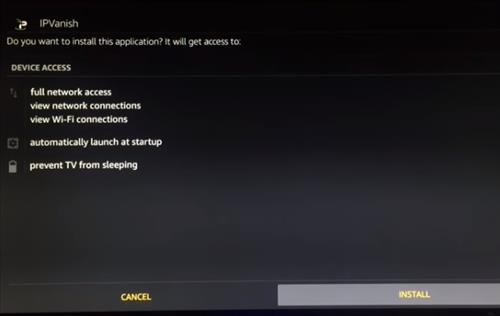
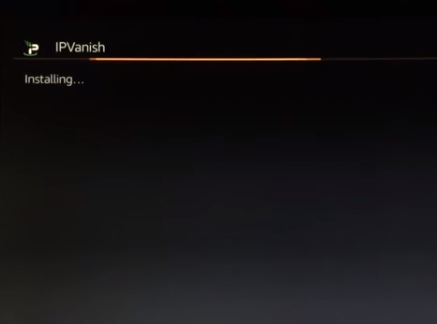
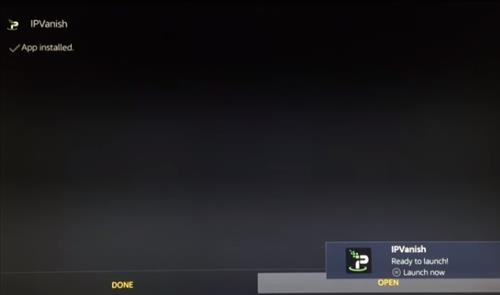
Do you need ipvanish on more than one fire stick if in the same household. If so how do I add the app to my new fire stick? Thx for the help.
Once installed on my fire stick, am I still protected if I take the fire stick to a friends house?
Do you have any tutorials on how to setup on smart tv’s?