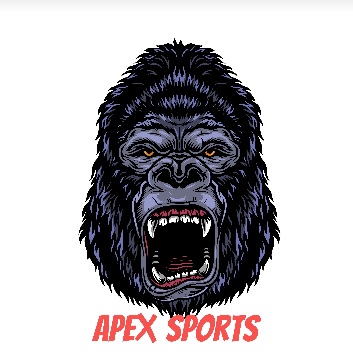
ApeX Sports is Kodi Matrix sports and live TV addon from Arxtic-ape Repository.
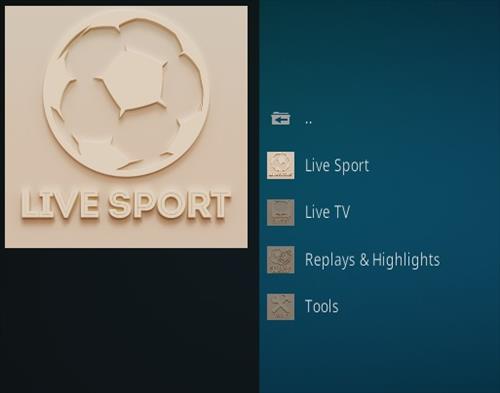
It has sections for Live Sports, Live TV, Replays & Highlights, and Tools.
*WirelesSHack.org has No affiliation with Kodi, any Addons, Repos, or Builds. WirelesSHack.org is a news and informational site which does not support or condone copyright infringement. Kodi should only be used with content that is bought and owned personally or is in the public domain.
Location and Info
Name: Arxtic-ape Repository
URL: https://arxtic-ape.github.io/
Version Compatibility: 19 Matrix and 20 Nexus
How To Install ApeX Sports Kodi Addon
- At the top left click the System Settings (Gear Icon)
- Click File Manager
- On the left click Add Source
- Click where it says NONE
- Type in the URL: https://arxtic-ape.github.io/
- In the next box down name it Arxtic and click OK
- Double check everything is correct and click OK
- Go back to the main menu and click Add-ons
- Click the Add-on Package Installer Icon at the top left
- Click Install from zip file
- Click Yes on the Warning popup and if not already be sure Unknown Sources is enabled
- A box will pop open select Arxtic
- Click repository.arxtic-ape-1.0.0.zip
- Wait for the Repository to download and popup at the top right and say Repo Installed
- Click Install from repository
- Click Arxtic-ape Repository
- Video Add-ons
- Click ApeX Sports
- Click Install




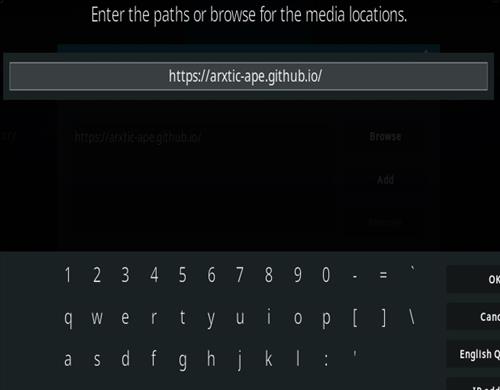
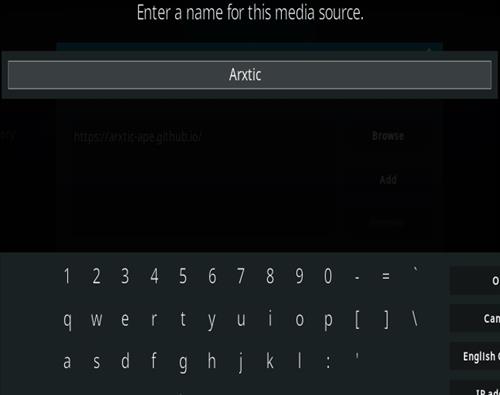
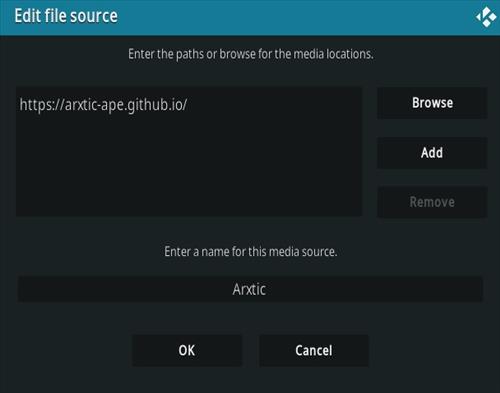




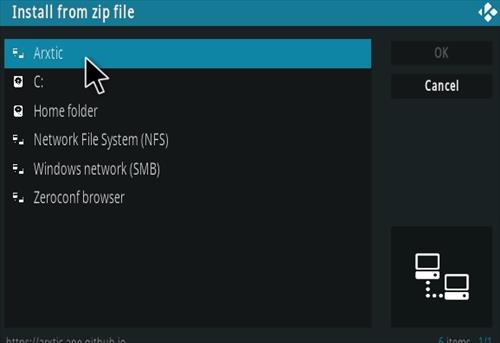
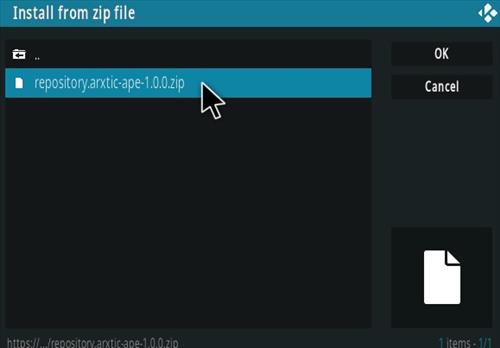
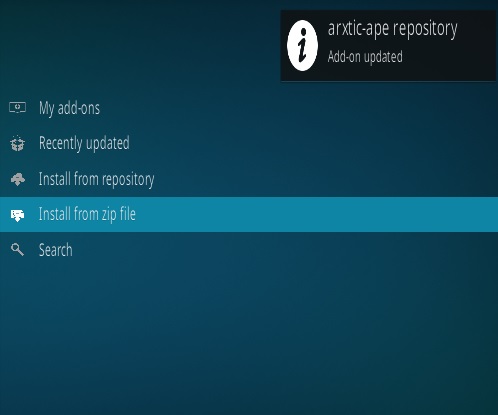

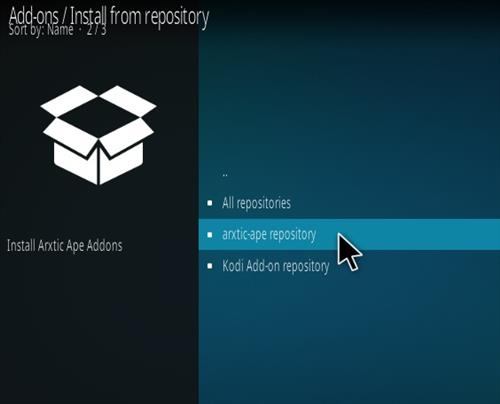
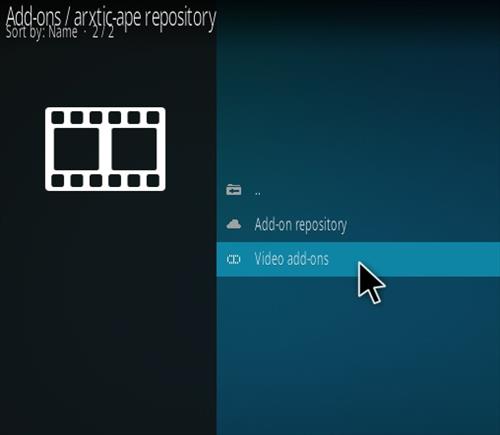
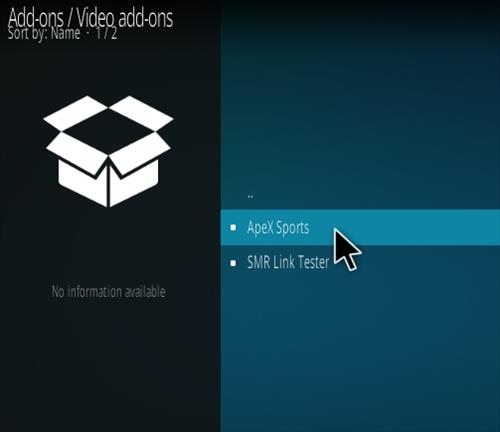
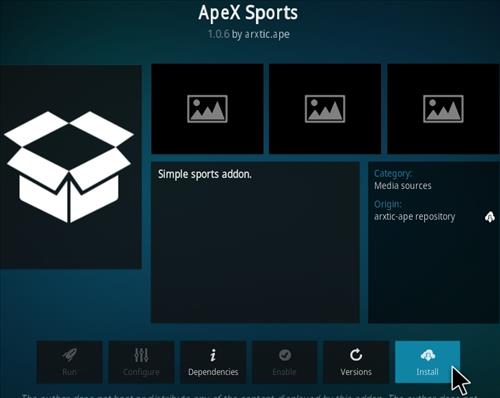
Same here
This add-on never worked
I am having problems with Kodi/Apex it has been uninstalled and reinstalled.when I try viewing any channell(cbs,sec,the weather channel etc) I still get “playback failed” one or more items failed to play.Need advise please.