
Fetch! is a Kodi add-on with many video streams and feeds along with live TV channels.
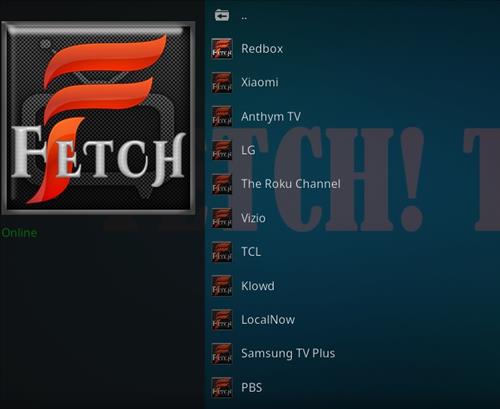
Sections include, Red Box, Xiaomi, Anthem TV, LG, The Roku channel, Vizio, TCL, Klowd and much more.
Using a good VPN with Kodi is always suggested for privacy, security, and being anonymous. If you need a good low-cost VPN to use with Kodi, Try NordVPN; it has multiple high-speed servers with no throttling or logs.
*WirelesSHack.org has No affiliation with Kodi, any Addons, Repos, or Builds. WirelesSHack.org is a news and informational site which does not support or condone copyright infringement. Kodi should only be used with content that is bought and owned personally or is in the public domain.
Location and Info
Name: Doomzday Repository
URL: https://doomzdayteam.github.io/doomzday/
Version Compatibility: 19 Matrix and 20 Nexus
How To Install Fetch Kodi Add-on
- At the top left click the System Settings Gear Icon
- Click File Manager
- On the left click Add Source
- Click where it says NONE
- Type in the URL: https://doomzdayteam.github.io/doomzday/
- In the next box down name it doomzday and click OK
- Double check everything is correct and click OK
- Go back to the main menu and click Add-ons
- Click the Add-on Package Installer Icon at the top left
- Click Install from zip file
- Click Yes, on the Warning popup and if not already be sure Unknown Sources is enabled
- A box will pop open select doomzday
- Click repository.doomzday-1.0.8.zip
- Wait for the Repository to download and popup at the top right and say Repo Installed
- Click Install from repository
- Click Doomzday Repo
- Video Add-ons
- Click Fetch!
- Click Install




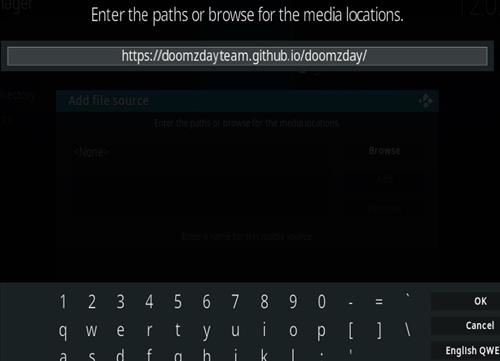
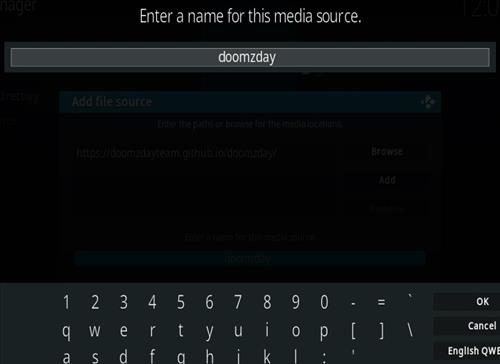
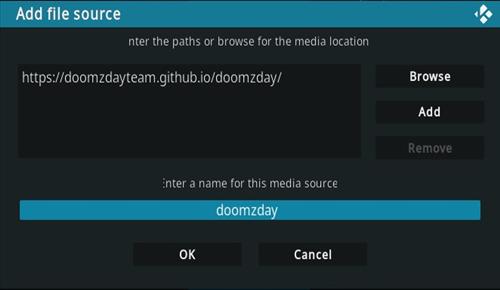




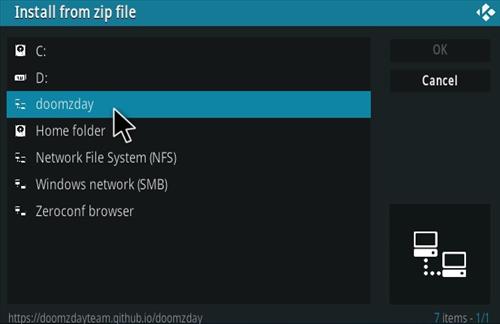
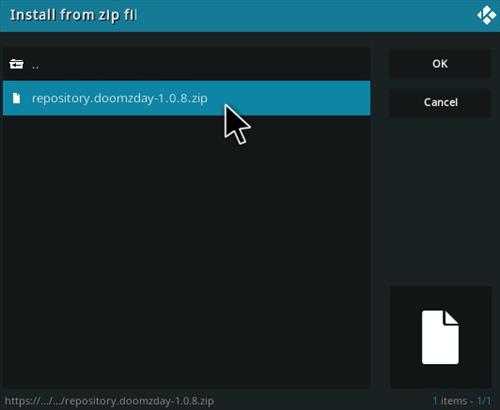
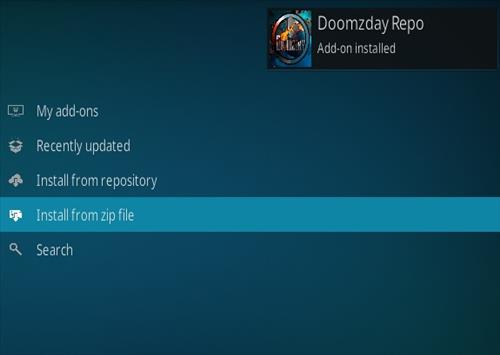

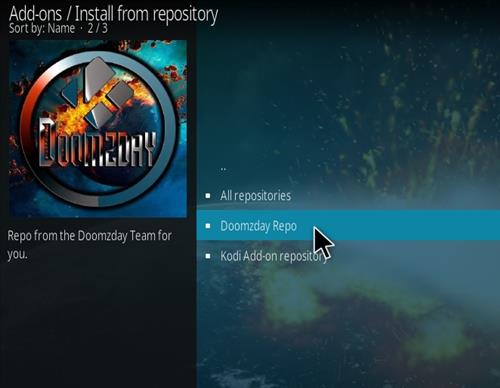
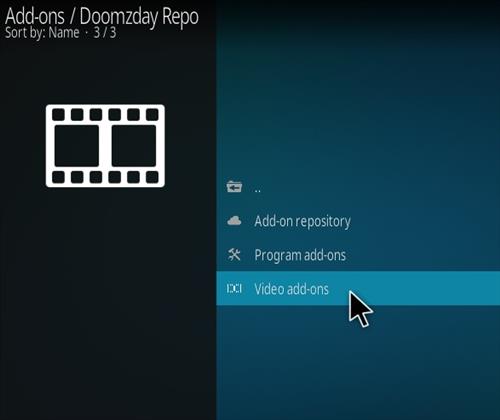
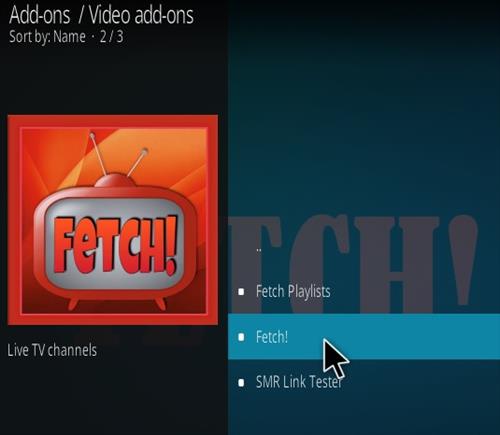
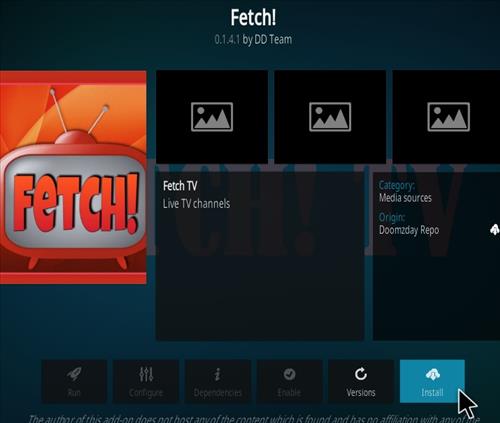
I use Norton 360 Premium and no issues when I installed it and Norton can be picky. I will play around with it later to see what I think about the add on.
Don’t install Fetch on Kodi in Windows because its a trojan!!!!
I checked and I am not getting any warnings. I used AVG, Windows Security, and Malware bytes. Which antivirus software are you using.
I use the windows antivirus engine.
And it says: ‘Trojan:Python/MCCrash.B!MTB’
This is the first time I see that message overal.
Look also at this page: “https://www.microsoft.com/en-us/wdsi/threats/malware-encyclopedia-description?name=Trojan%3aPython%2fMCCrash.B!MTB&threatid=2147837515”
All category files show up empty.
What a BUST!!?
Nobody can explain this better than you…. Excellent
Really great instuctions!!! Thank you!!!!!!! 😀