- How To Install Seren Kodi Addon
- How To Set Up Providers with Seren
- How To Set Up Real Debrid with Seren
Seren is a Kodi video addon for advanced users from Nixgates Repository that uses Debrid and Trakt services.
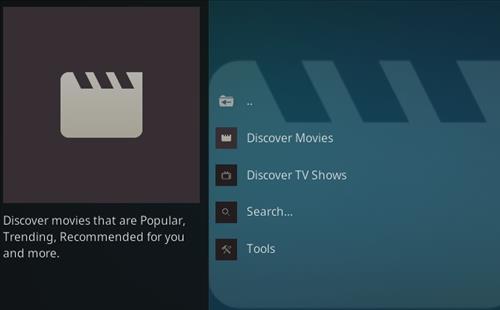
Sections include Discover Movies, TV Shows, Search and Tools.
Seren does not pull in free links but is setup to use with paid link options such as Debrid and Trakt.
If you use Real Debrid or Trakt it is a good addon otherwise it is best to use another addon as it will not pull in free links.
Seren also needs providers installed and setup, otherwise no links will be found. Below are the full steps to install the providers and setup Debrid.
*WirelesSHack.org has No affiliation with Kodi, any Addons, Repos, or Builds. WirelesSHack.org is a news and informational site which does not support or condone copyright infringement. Kodi should only be used with content that is bought and owned personally or is in the public domain.
Seren Location and Info
- Repo Name: Nixgates Repository
- Repo URL: https://nixgates.github.io/packages/
- Kodi Version Compatibility: 20 Nexus and 21 Omega
How To Install Seren Kodi Addon
- At the top left click the System Settings (Gear Icon)
- Click File Manager
- On the left click Add Source
- Click where it says NONE
- Type in the URL: https://nixgates.github.io/packages/ and click OK
- In the next box down name it nixgates and click OK
- Double check everything is correct and click OK
- Go back to the main menu and click Add-ons
- Click the Add-on Package Installer Icon at the top left
- Click Install from zip file
- Click Yes on the Warning popup and if not already be sure Unknown Sources is enabled
- A box will pop open select nixgates
- Click repository.nixgates-2.2.0.zip
- Wait for the Repository to download and popup at the top right and say Repository Installed
- Click Install from repository
- Click Nixgates Repo
- Video add-ons
- Click Seren
- Click Install
How To Set Up Providers with Seren
- Open Seren scroll down and select Tools
- Select Provider Tools
- Select Manage Provider Packages
- On the right select Install Package
- Select Web Location
- Type in the following URL Http://bit.ly/a4kScrapers and click OK
- Click Install on the popup box
- A popup box will display Successfully Installed Click OK
How To Set Up Real-Debrid with Seren
The Seren addon needs to be set up with a Debrid account along with credits purchased to work. Below are the steps to set up Real-Debrid.
There are several Debrid services available to use with the steps being basically the same. Other top Debrid services include All-Debrid and Premiumize. (*WirelesSHack.org has No affiliation with any Kodi addon or any Debrid service)
- Open Seren scroll down and select Tools
- Select Open Settings Menu
- On the left Select Accounts
- In the Real-Debrid box select Enable Real-Debrid
- Inside the Real-Debrid box Select Authorize Real-Debrid
- A pin code will popup, follow the next steps for where to paste the pin to verify your device. (You will have 900 seconds (15 Minutes) to type in the Pin.)
- Open a browser on your smartphone or computer and Go to the URL https://real-debrid.com/device.
- A PIN will display to type into the box at the URL https://real-debrid.com/device.
- Type in the PIN number.
- Click Allow
- The set up can be named and saved.
- The Real Debrid setup is now done and ready to be used.





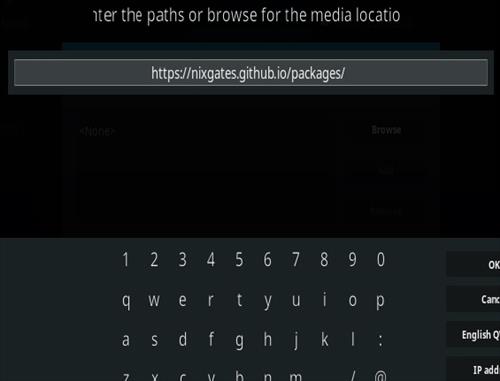
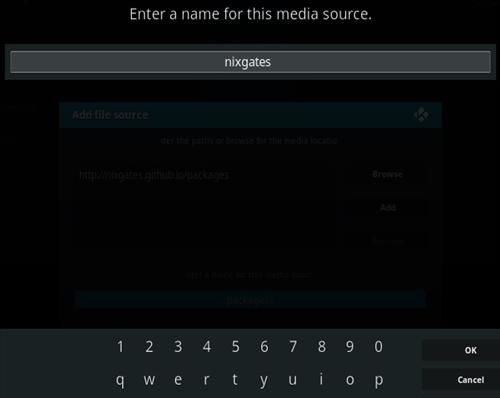
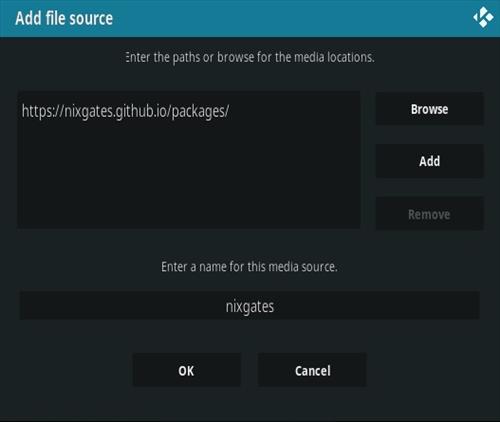




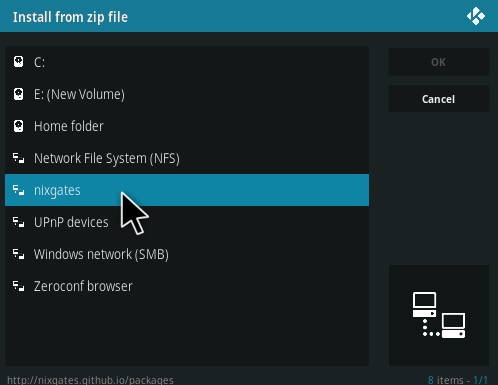
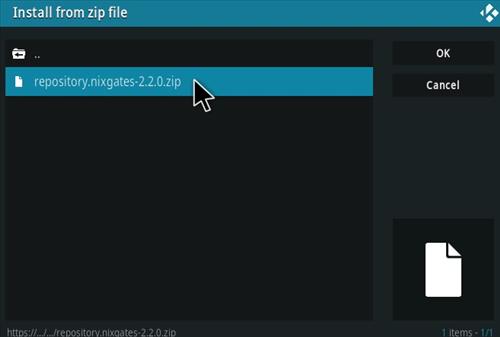
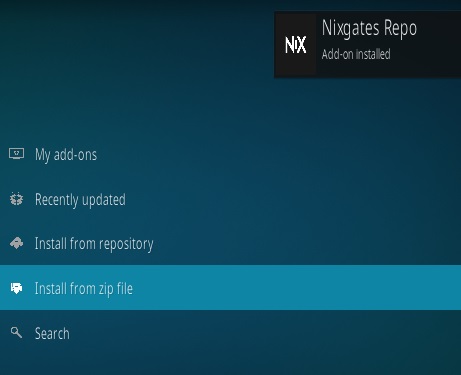

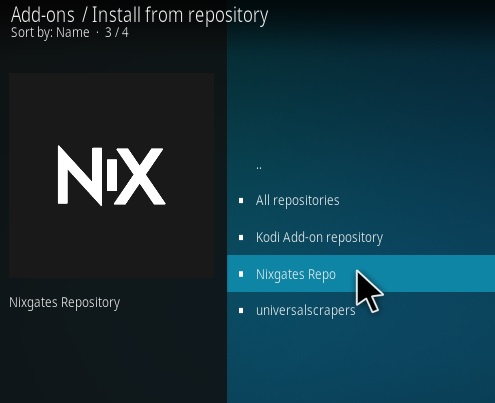
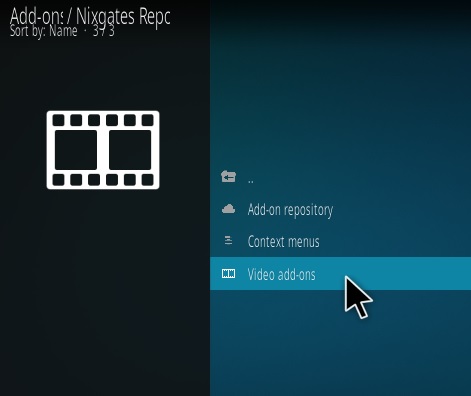
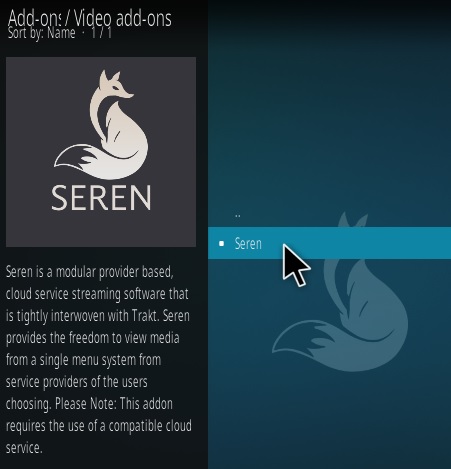
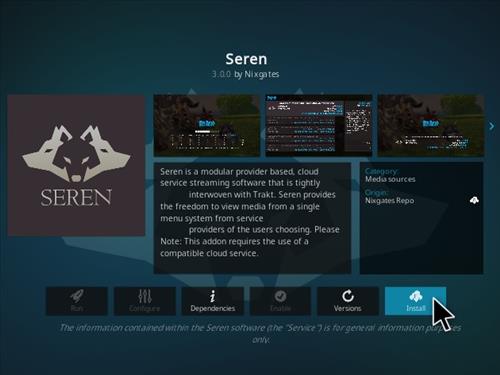
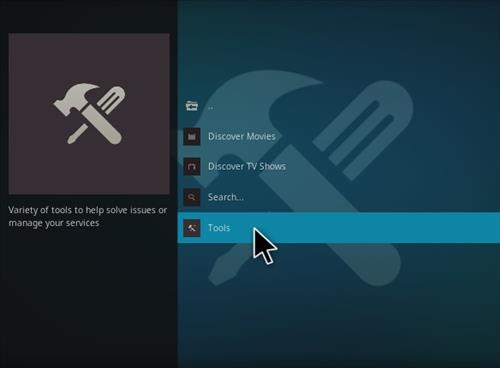
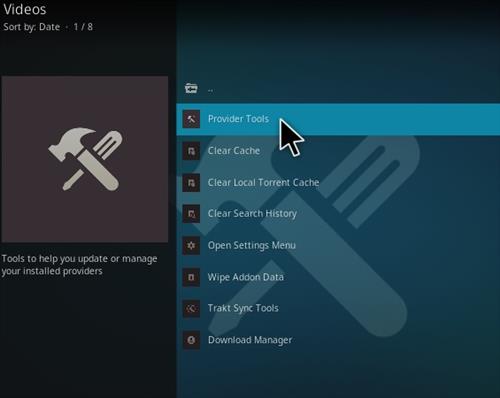
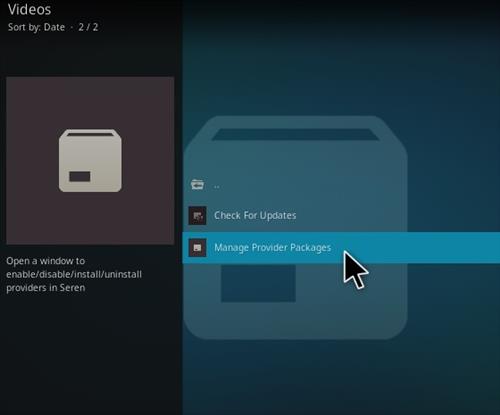
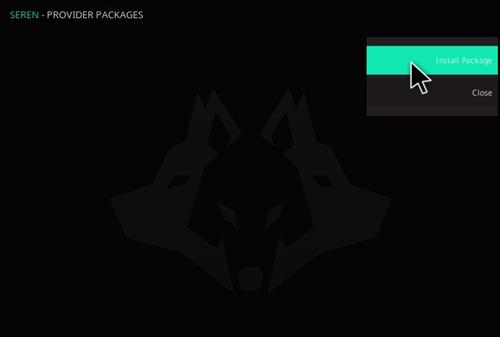
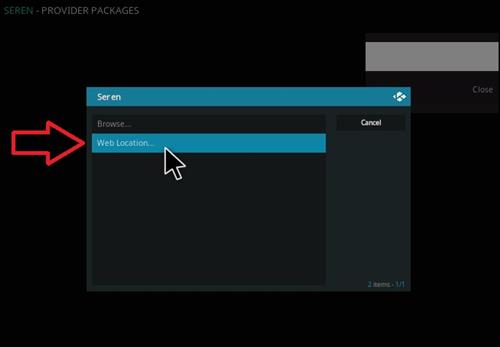
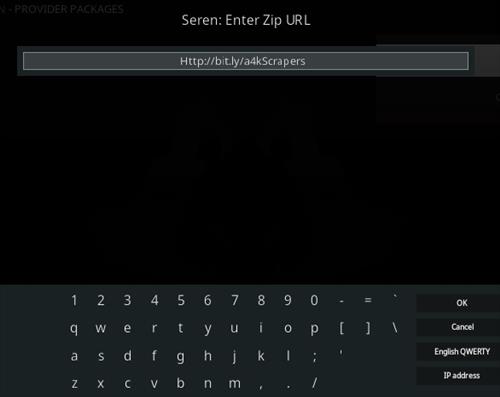
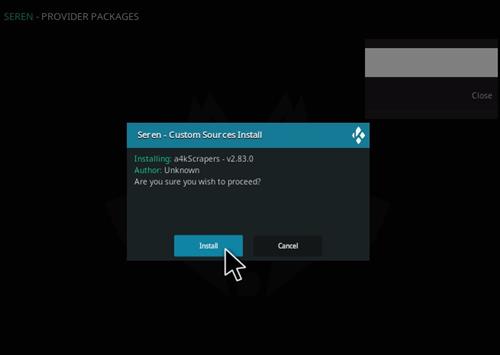
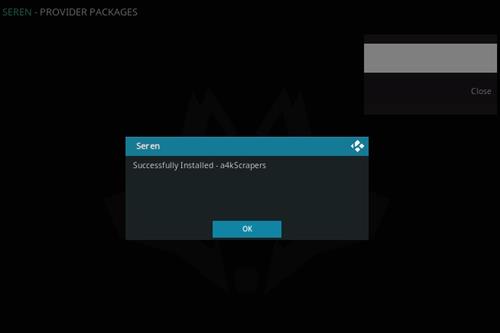
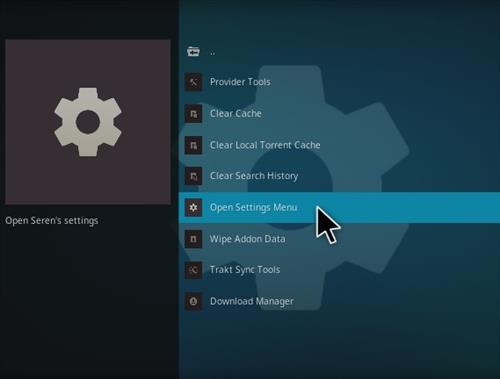
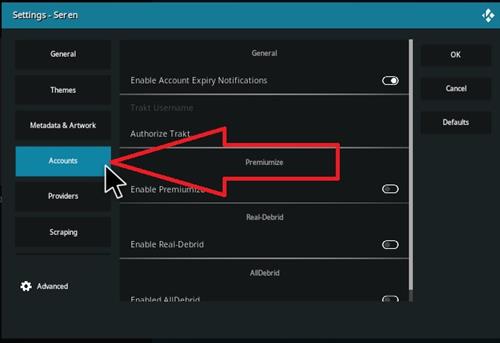
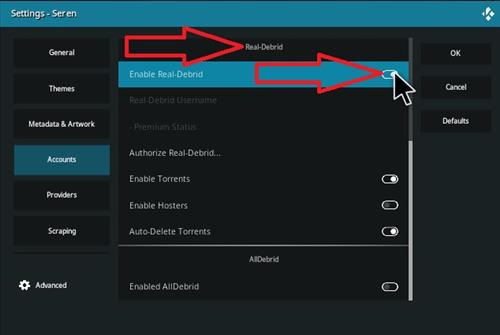
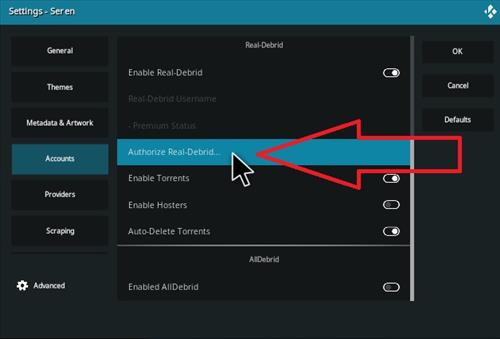
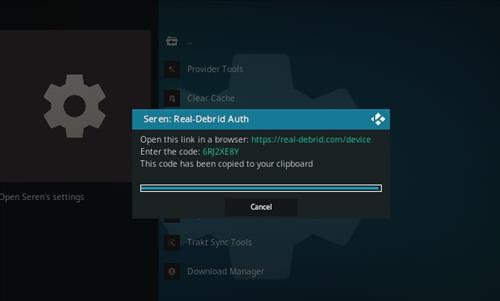
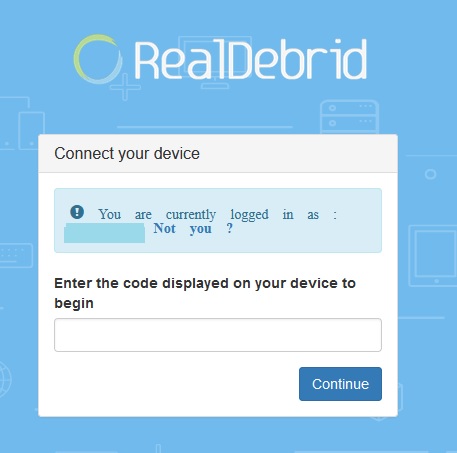
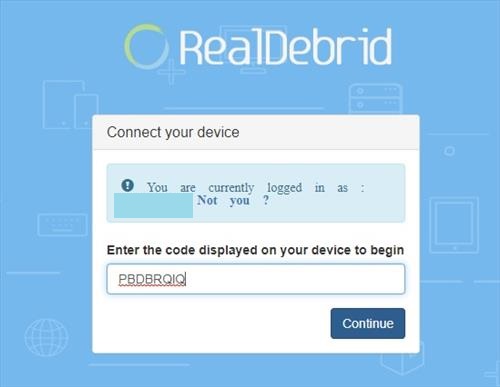
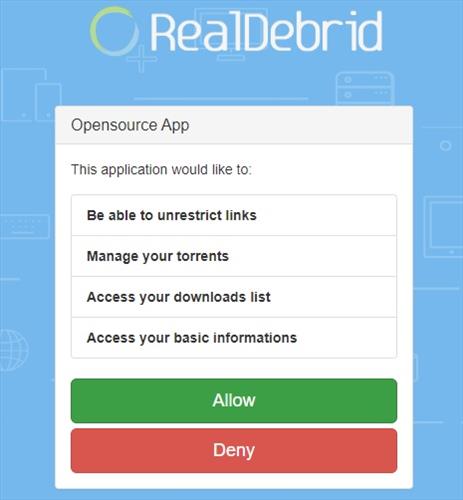
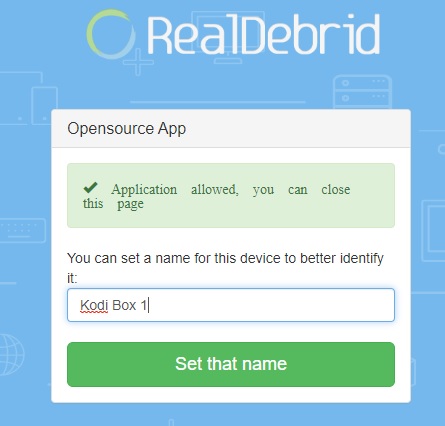
getting error – TypeError not supported between instances of str and int
so far the seren addon works good but i am not able to view my trakt movie collection alphabetically