
The Android Operating System has been slow to come to the Raspberry Pi even though it uses an ARM CPU.
There are a packages floating around that can be installed to a Pi and have Android up and running.
I have tried many of them in the past with varying success.
Recently, I went looking again for an Android OS version to install to the Pi 3 and came across a nice Build from konstakang.com.
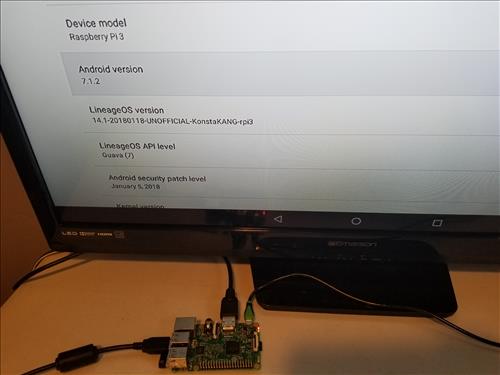
It runs a modified versions of LineageOS 14.1 (Android 7.1.2) setup for the Raspberry Pi 3.
It comes with a basic install of a Browser, File folder and a few other Apps.
The Play Store is not installed which was fine by me since I load the APK from sites such as T-TV or Kodi.
After installing the Android Build from Konstakang I downloaded and installed T-TV and it all worked very well.
Kodi is also very popular and can also be installed using a package installer such as OSMC which may be easier if only Kodi will be used.
Running Kodi and T-TV on the same OS is nice to have and switching back and forth is the best scenario.
Read Here for How To Install Kodi to a Raspberry Pi 3
Of course, many other Apps can be used and installed since it is the Android 7.1.2 OS.
Below is the steps I used to load Android to the Raspberry Pi and T-TV.
How To Install the Android OS To a Raspberry Pi 3
- The first step is to download the LineageOS 14.1 Android 7.1.2 Build from konstakang.com which has the Download link.
- After the file is download it will need to be Extracted to get to the Image file.
- Once the Image file is unzipped it can be written to a Micro SD-card the Pi uses.
- Once the Android Image file is written to the SD card remove it and insert it into the Raspberry Pi.
- Plug everything in and a boot logo will display on the screen for a bit. Let it run until the main screen comes up.
Go to the page page scroll down and Download the newest version here. https://konstakang.com/devices/rpi3/CM14.1/
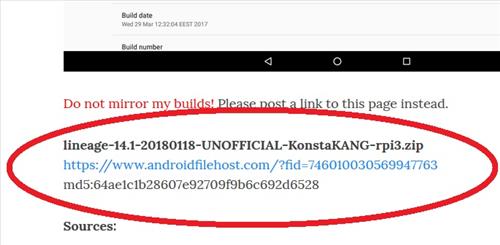
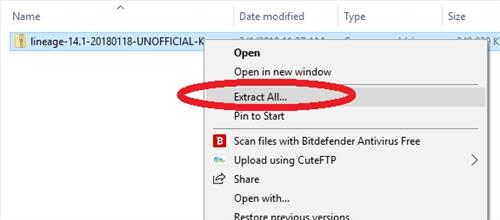
If you are using Windows simply right click on the Downloaded File and click Extract ALL.
Image writing software is used to write the package to a SD-Card. If you already have Image software use it.
If you dont have any Win32 Disk Imager is a popular free version that can be used.
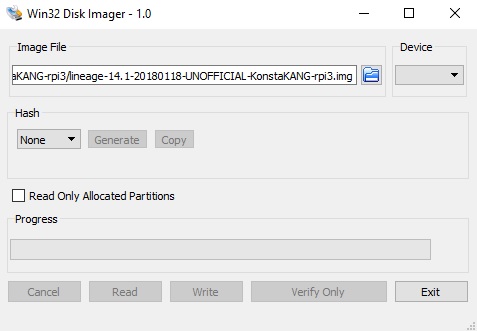
To use it simply load the Extracted Android Image File and Write it to an SD Card.
Any SD-Card 8-32GB in size will work.
Download Win32DiskImager Here https://sourceforge.net/projects/win32diskimager/
Installing T-TV to the Raspberry Pi 3
T-TV is a popular APK that streams movies and TV shows.
The links for it go up and down and can change.
The link I installed from is
Simply open the default Android Browser, go to the Download page, and Download the T-TV APK.
It should open and ask to install. If it doesn’t automatically ask to install open the File Manager go to Downloads and click it to install.
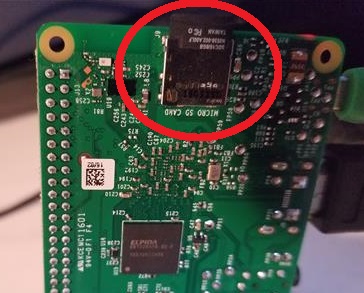
ok it also creates 2 more drive space and ask to format. Do I format those 2 or just leave them?
After startup it just says unsupported signal.
just close the windows out and remove sd
Got it to work on my pi 3 and further with terranium tv. It’s just sooooo sloooow. I later downloaded version 15.1 aka android 8.0 Oreo. Had terranium tv working as well. Sane comment….super slooooow.
You are right. It’s too slow. It wont play HQ or 1080p video as well as a lot of 720p. They just come out garbled.
Better to use Emteria. Only downside is it costs $69 for the full version which is overpriced. And that is also super slow, especially with the opengapps (Google Play Store) installed. 🙁
When booting, the ‘multicolour’ screen appears then I see the lineage os loading and suddenly it disappears and whole process keeps repeating Please help.
Check your power supply. Make sure it’s at least 2 amps.
IS it possible to install google play store on this?
Yes… log into your google account on Raspberry Pi 3 and pc. Install play store on pc, however select RPI3 to install instead og on the pc you are using to install.
I try these steps but i haven’t the RPI3 device that i can select. What do i Miss here?
Please give more info
I would like to install Play Store too but do not understand what you mean. How can I install play store on PC but choose RPI3? I have looked on PC and see no way to do this.
Do this work on Raspberry Pi 3 B+?
If I write the Image to the SD-Card and put it in the RPI3+ the red LED 4 times long and 4 times short
Did u dix the problem? Happen the same to me. Help please
I am having the same Problem. Did you found a solution ?
I had this issue with Lineage 14, i now run 15 and that works (slow, but it works)
Does anyone know how to set up a Samsung remote with this? I’ve seen things saying to turn on HDMI auto-detection however I’m not seeing that in settings. Any help would be appreciated. Thanks.
Would I be able to control gpio pi s?
When booting, the ‘multicolour’ screen appears then become black and nothing happens. After a while, my tv says “information not available”. I guess the booting process wasn’t successful. Any clue? Thanks!:)
I have same problem, any help?
You mention having both Kodi and terra in a switchable setup… How to about that as writing either of the images wipes the SD.
You’re implying a dual boot osmc/openelec and android. It would be nice to include some details.
Thanks
Go to https://kodi.tv/download and download the Kodi APK file. It will be under the Android logo and version ARMV7a (32)bit. Installing the Kodi APK should have it up and running no need for a dual boot.
No if u install this build u can download kodi and terra separately and exit them like aps on a phone if u get a fire stick or fire tv its much better and all u need to do is open the box and take an android phone download terra and kodi and download apps2fire on android phone as well then use aps2fire to send terra and kodi to fire tv and wala
After much difficulty trying to get this to display on my Sony Bravia TV… It kept saying “Unsupported signal, check device output”, I finally found a way to fix it.
What turned out to be the issue was this line in the config.txt file under graphics acceleration
dtoverlay=vc4-fkms-v3d,cma-256
#dtoverlay=vc4-kms-v3d,cma-256
After trying everything, I simply swapped these two around and it worked!
dtoverlay=vc4-fkms-v3d,cma-256
#dtoverlay=vc4-kms-v3d,cma-256
Only problem is now I’ll get some screen flickering and the mouse arrow looks garbled.
How can i run Kodi and Terranium tv on the same OS the file for Kodi will not open, mentioned OSMC package installer but wont this corrupt the \OS.
This is by far the best build i have installed, only problem is i have no sound! Can you help?
Is it possible to dual boot LineageOS with another OS on my Raspberry Pi?
Yes by using the berry boot software
I got it all downloaded, but not getting an install option when trying to install apks