UPDATE: G-Live Repository Is Currently Down
TV One is a Kodi live TV addon with many categories and sections.
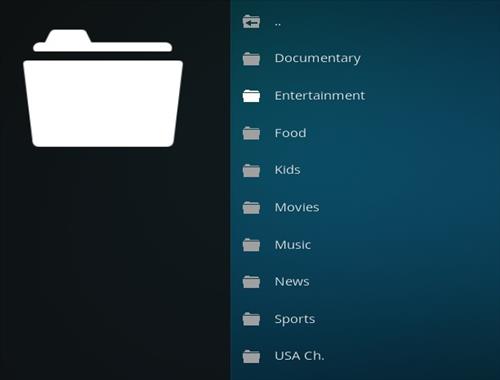
Sections include Documentary, Entertainment, Food, Kids, Movies, Music, News, Sports, and USA Channels.
Live TV addons are always hit-or-miss, with TV One often working well.
*WirelesSHack.org has No affiliation with Kodi, any Addons, Repos, or Builds. WirelesSHack.org is a news and informational site which does not support or condone copyright infringement. Kodi should only be used with content that is bought and owned personally or is in the public domain.
UPDATE: G-Live Repository Is Currently Down
Location and Info
Name: G-Live Repository
URL: https://mrgsi.github.io/glive/
Kodi Version Compatibility: 20 Nexus
How To Install TV One Kodi Addon
- At the top left click the System Settings (Gear Icon)
- Click File Manager
- On the left click Add Source
- Click where it says NONE
- Type in the URL: https://mrgsi.github.io/glive/ and click OK
- In the next box down name it glive and click OK
- Double check everything is correct and click OK
- Go back to the main menu and click Add-ons
- Click the Add-on Package Installer Icon at the top left
- Click Install from zip file
- Click Yes on the Warning popup and if not already be sure Unknown Sources is enabled
- A box will pop open select glive
- Click repository.glive-1.0.6.zip
- Wait for the Repository to download and popup at the top right and say Repository Installed
- Click Install from repository
- Click Glive Repository
- Video Add-ons
- Click TV One
- Click Install





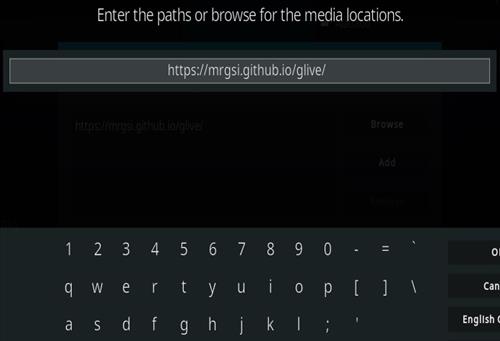
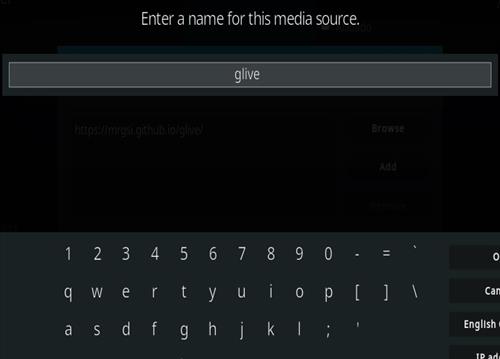
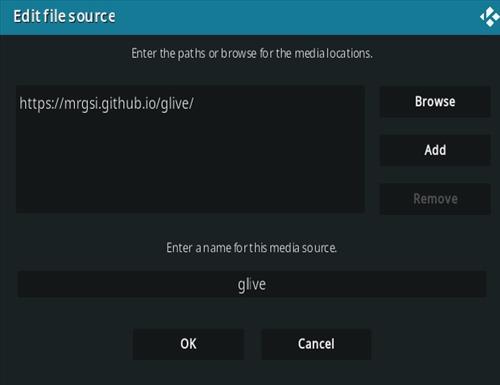




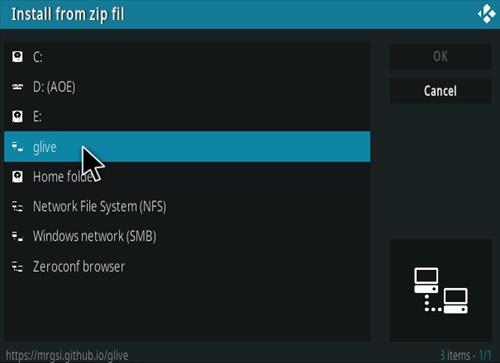
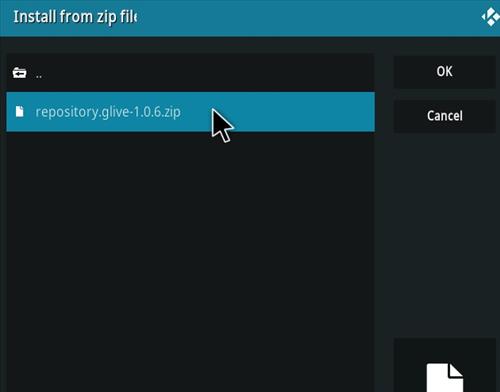
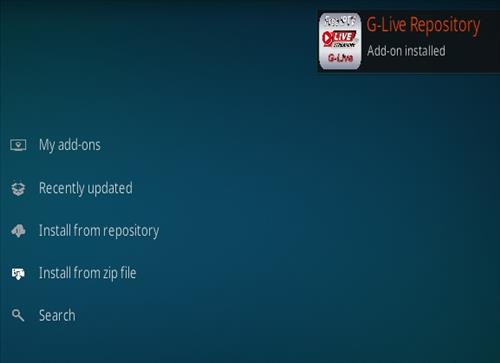

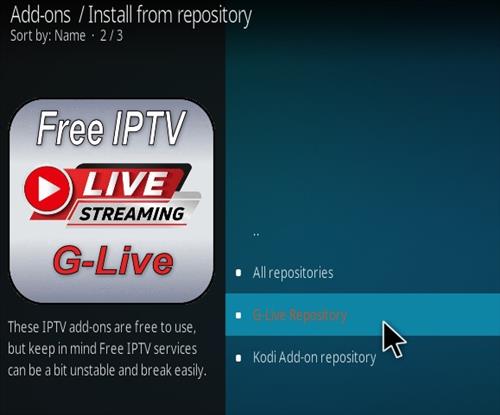
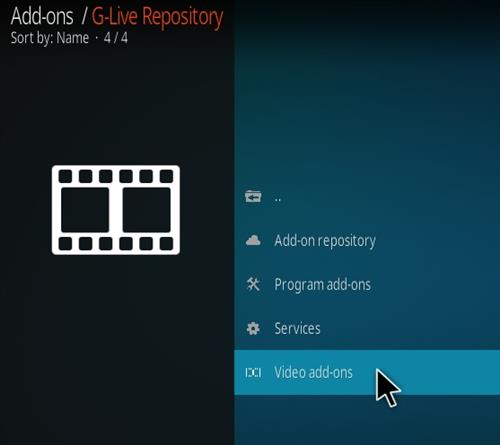
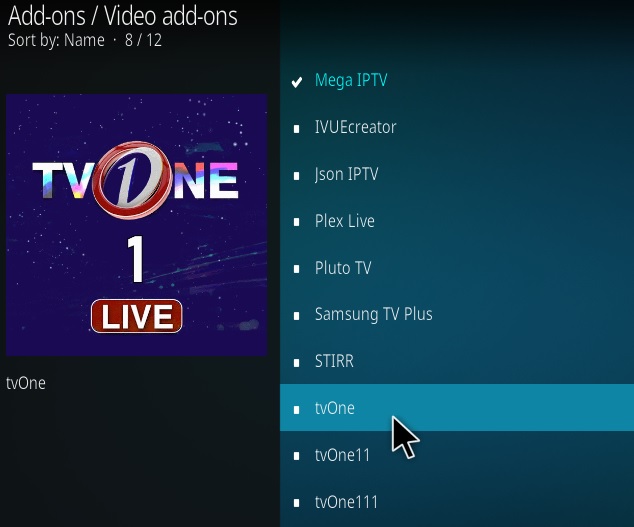
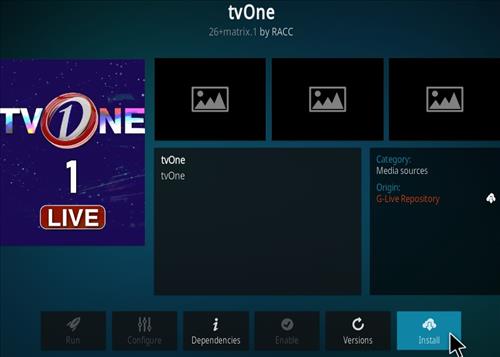
If all your tvone adds aren’t working on a pi, you need to install the pycryptodome library for python:
From a terminal type:
sudo apt install python3-pycryptodome
Then update everything as usual:
sudo apt update
sudo apt upgrade
Should make all tvone addons work (tvone, tvone11, tvone111, tvone12 etc etc)
Why works this add-on only with kodi on a mobile and not on kodi on a raspberry?
If all your tvone adds aren’t working on a pi, you need to install the pycryptodome library for python:
From a terminal type:
sudo apt install python3-pycryptodome
Then update everything as usual:
sudo apt update
sudo apt upgrade
Should make all tvone addons work (tvone, tvone11, tvone111, tvone12 etc etc)