- How To Install Umbrella Kodi Addon
- How To Set Up Real-Debrid with Umbrella
- How To Install Coco Scrapers with Umbrella
- How To Enable Coco Scrapers with Umbrella
Umbrella is a Kodi video addon that uses paid services such as Real Debrid.
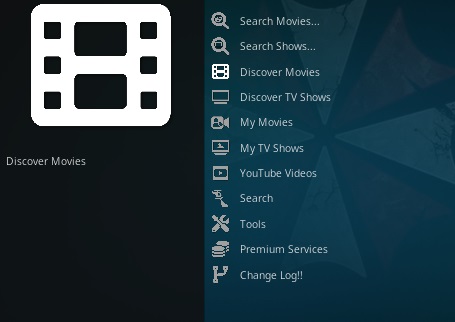
It has sections for Discover Movies, TV Shows, My Movies, My TV Shows, YouTube Videos, Search, Tools, Change Log, and more.
Umbrella does not pull in free links but is set up to use paid links, with Real Debrid, Easy News, Premiumize.me, and All Debrid.
External scrappers also need to be set up to use Umbrella, or it can not display movie and TV show information.
*WirelesSHack.org has No affiliation with Kodi, any Addons, Repos, or Builds. WirelesSHack.org is a news and informational site which does not support or condone copyright infringement. Kodi should only be used with content that is bought and owned personally or is in the public domain.
Umbrella Location and Info
- Repo Name: Umbrella Repository
- Repo URL: https://umbrellaplug.github.io/
- Coco Scrapers URL: https://cocojoe2411.github.io/
- Kodi Version Compatibility: 20 Nexus and 21 Omega
How To Install Umbrella Kodi Addon
- At the top left click the System Settings (Gear Icon)
- Click File Manager
- On the left click Add Source
- Click where it says NONE
- Type in the URL: https://umbrellaplug.github.io/ and click OK
- In the next box down name it Umbrella and click OK
- Double check everything is correct and click OK
- Go back to the main menu and click Add-ons
- Click the Add-on Package Installer Icon at the top left
- Click Install from zip file
- Click Yes on the Warning popup and if not already be sure Unknown Sources is enabled
- A box will pop open select Umbrella
- Click repository.umbrella-2.2.6.zip (If there is a newer version install it.)
- Wait for the Repository to download and popup at the top right and say Repository Installed
- Click Install from repository
- Click Umbrella Repository
- Video add-ons
- Click Umbrella
- Click Install
How To Set Up Real-Debrid with Umbrella
The Umbrella Kodi addon needs to be set up with a Debrid account along with credits purchased to work.
There are several Debrid services available to use with the steps being basically the same. Other top Debrid services include All-Debrid and Premiumize. (*WirelesSHack.org has No affiliation with any Kodi addon or any Debrid service)
- Open Umbrella scroll down and select Premium Services
- Select Real Debrid
- Select Please setup in Accounts
- Inside the Real-Debrid box Select Authorization
- A pin code will popup, follow the next steps for where to paste the pin to verify your device. (You will have 900 seconds (15 Minutes) to type in the Pin.)
- Open a browser on your smartphone or computer and Go to the URL https://real-debrid.com/device.
- A PIN will display to type into the box at the URL https://real-debrid.com/device.
- Type in the PIN number.
- Click Allow
- The set up can be named and saved.
- The Real Debrid setup is now done and ready to be used.
How To Install Coco Scrapers with Umbrella
- At the top left click the System Settings (Gear Icon)
- Click File Manager
- On the left click Add Source
- Click where it says NONE
- Type in the URL: https://cocojoe2411.github.io/
- In the next box down name it Coco and click OK
- Double check everything is correct and click OK
- Go back to the main menu and click Add-ons
- Click the Add-on Package Installer Icon at the top left
- Click Install from zip file
- Click Yes on the Warning popup and if not already be sure Unknown Sources is enabled
- A box will pop open select Coco
- Click repository.cocoscrapers-1.0.0.zip (If there is a new version install it.)
- Wait for the Repository to download and popup at the top right and say Repo Installed
- Click Install from repository
- Click Coco Scrapers
- Program add-ons
- Click CocoScrapers Module
- Click Install
How To Enable Coco Scrapers with Umbrella
- Open Umbrella scroll down and select Tools
- Select SETTINGS: Providers
- In the Providers box select Enable External Providers
- Select External Provider
- Select COCOSCRAPPERS MODULE
- It will be enabled and ready to be used
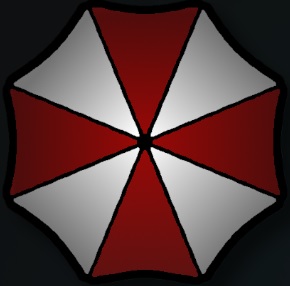




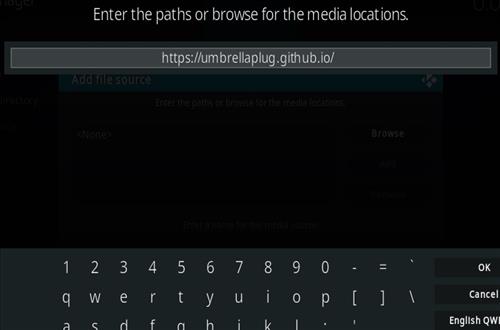
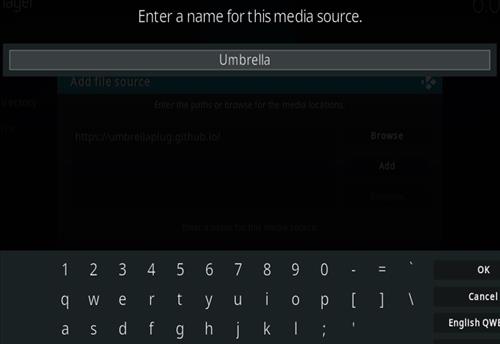
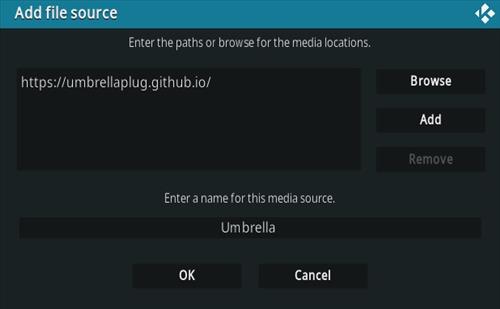




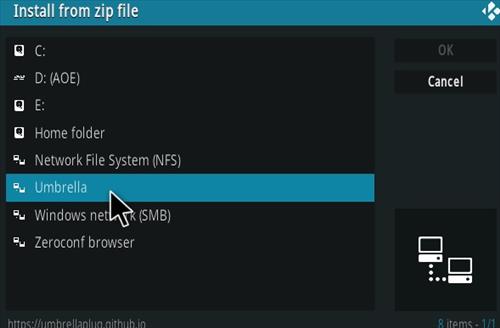
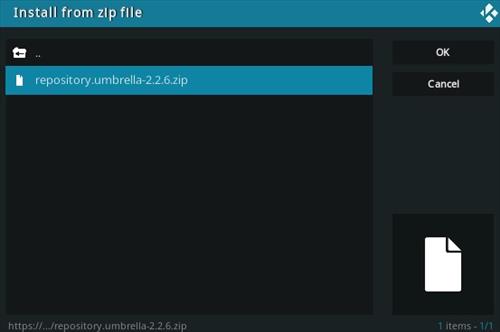
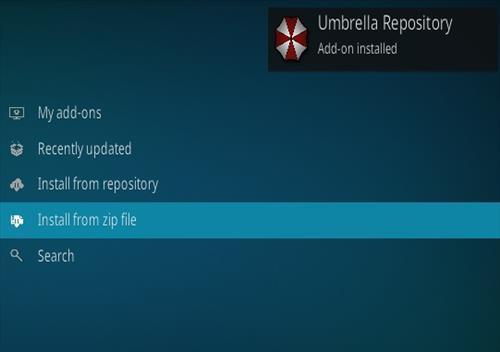

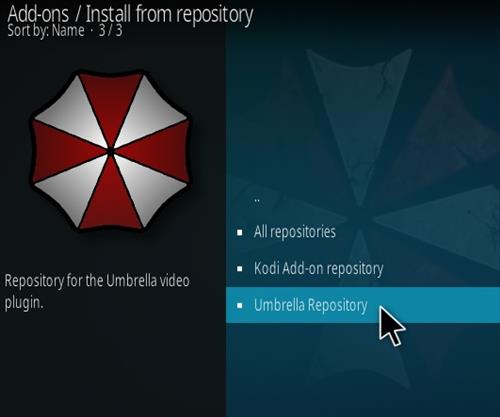
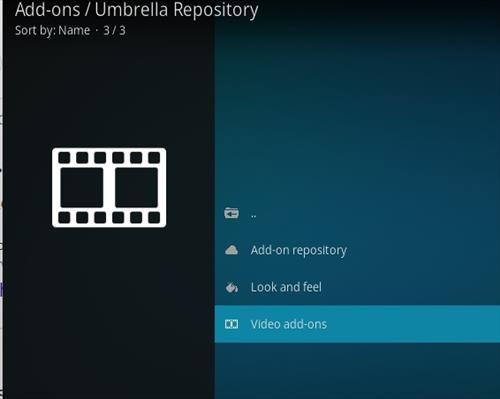
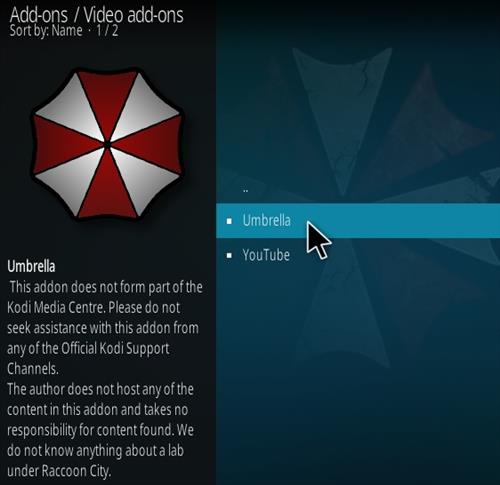

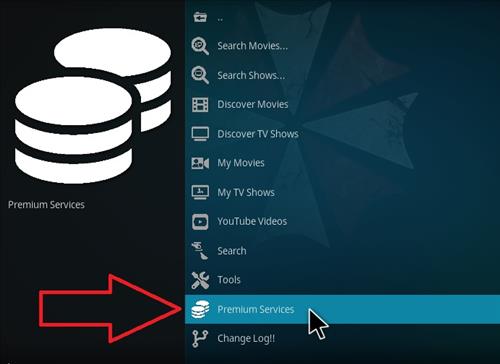
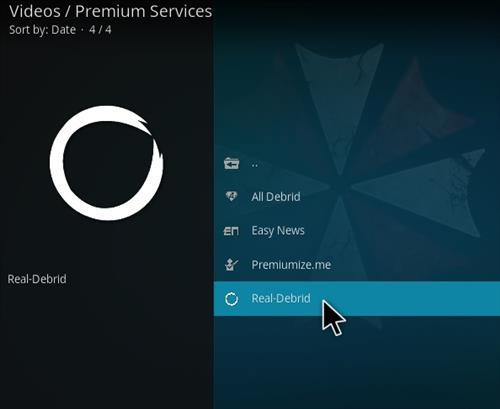
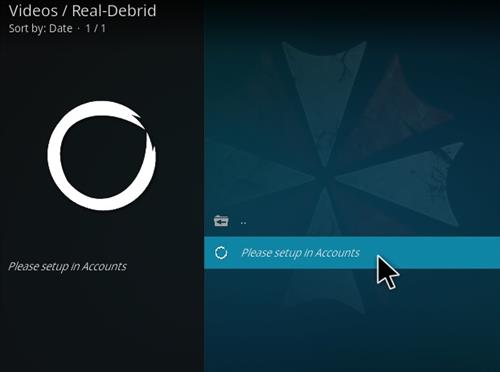
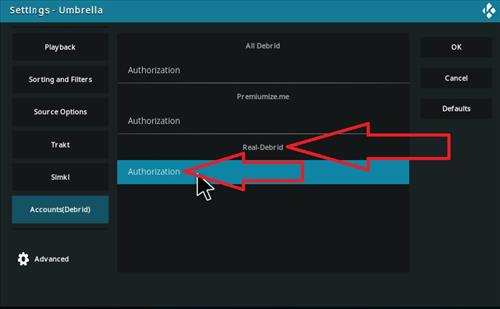
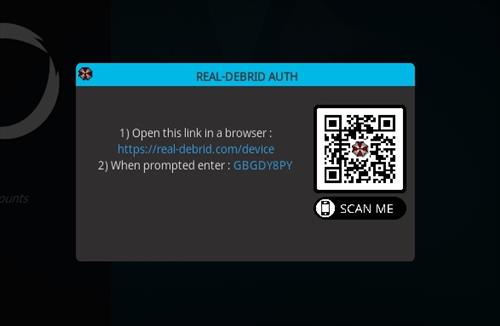
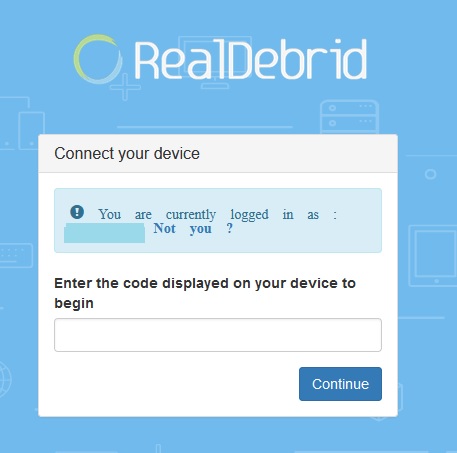
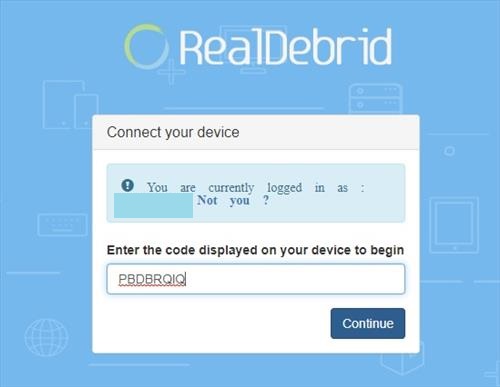
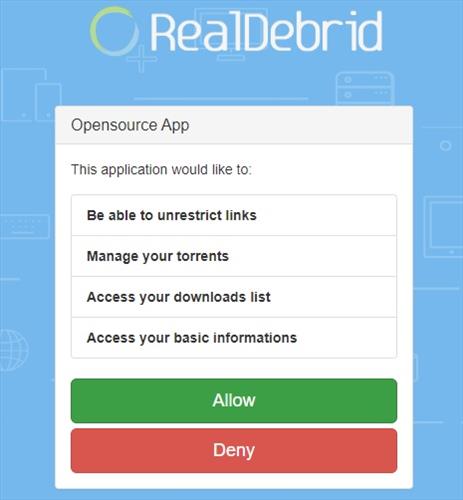
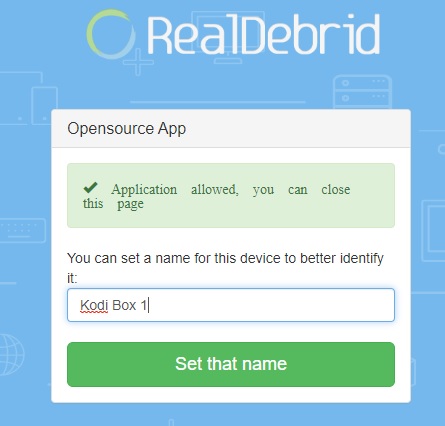
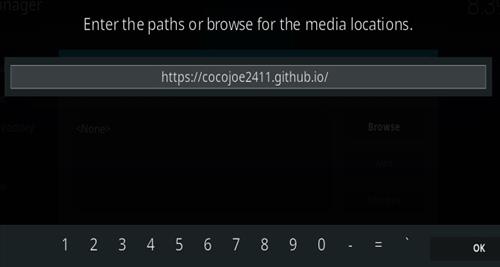
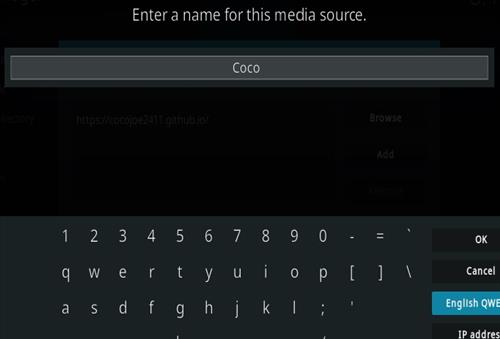
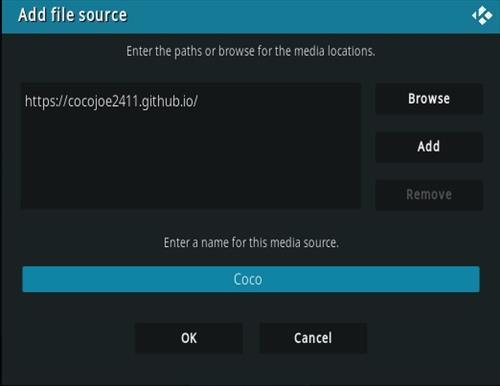
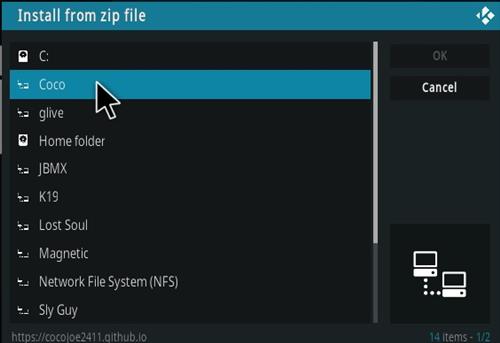
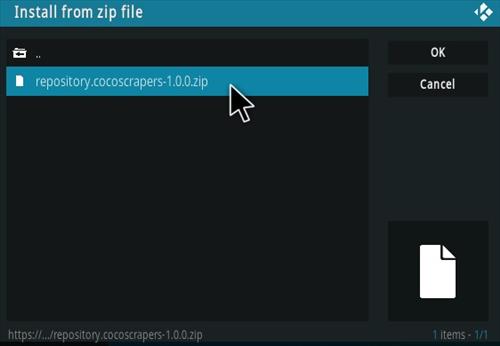
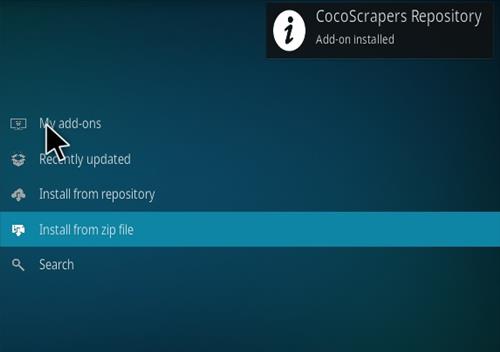
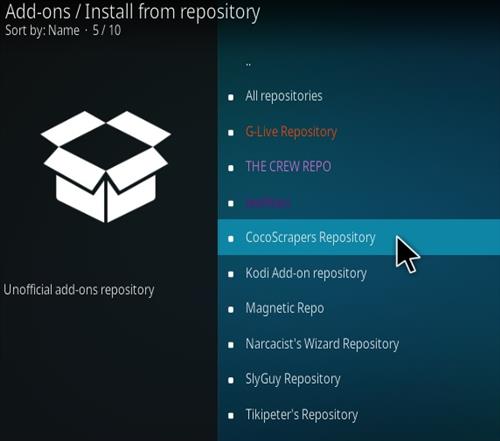
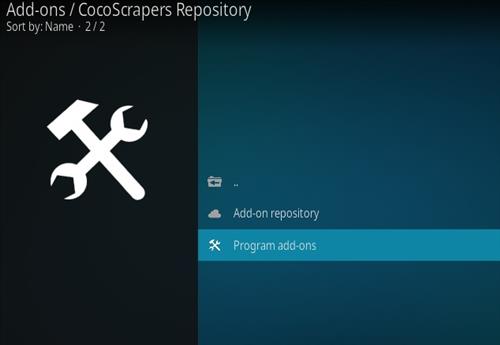
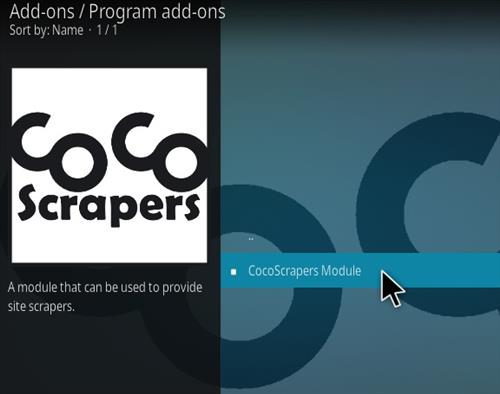
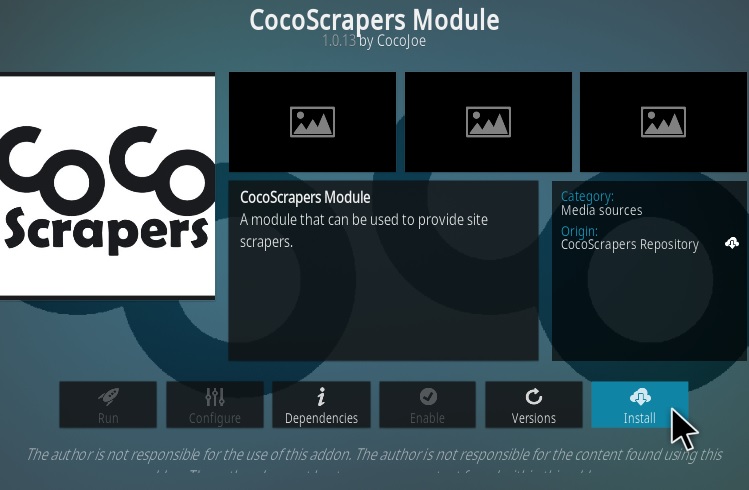
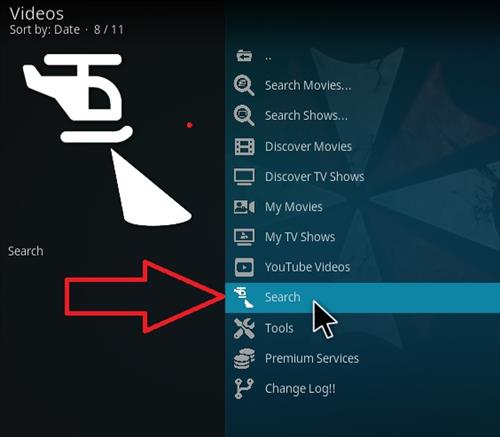
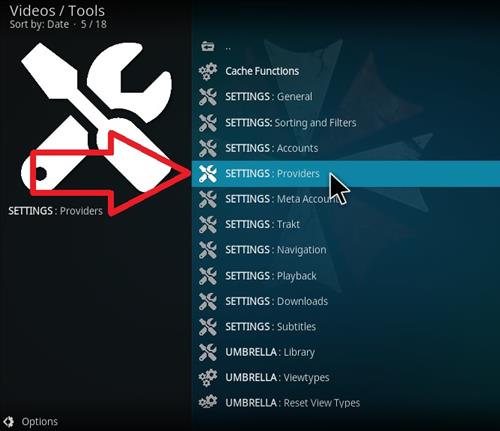
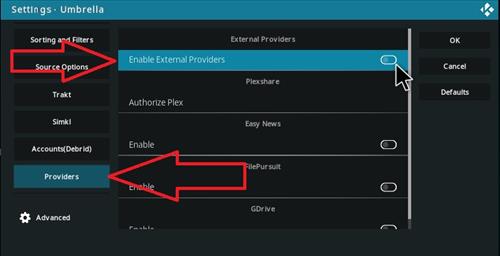
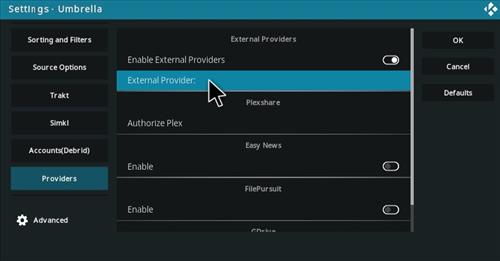
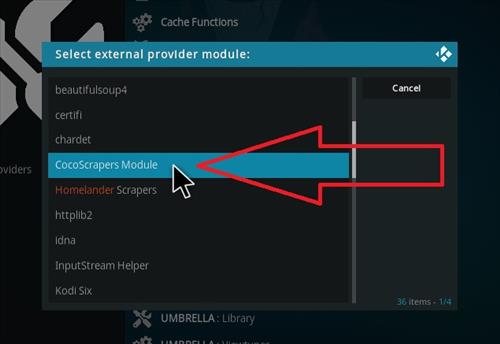
I have done the same steps as above, but the list of the movies is not being displayed. And another error is unable to connect tmdb.
I have done as above, but the list of the movies is not displaying. Or some time I get error connecting tmdb.
I’m getting could not connect to repository for umbrella
Thanks for all you do! Worked.
That works 100%
Thanks!