
Android TV boxes are mainly used for watching videos but can also be used to play games with.
The hardware a box has built-in is a factor, with most able to play games up-to the early 2000’s and some even newer games.
Most any android TV box will be able to play classic retro games which doesn’t require much power to play.
This includes games such as Mario Brothers, Pac Man and so on.
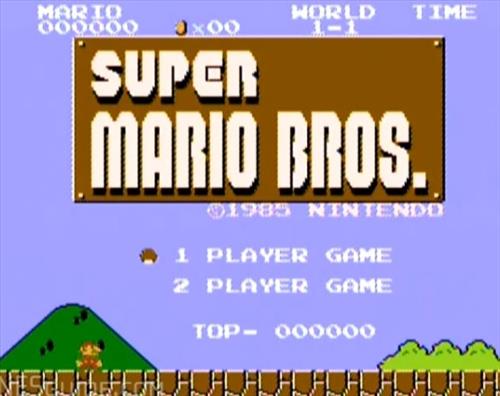
The first step is to get an emulator which basically mimics the old hardware with software and allows for game play.
Game Roms are also needed with some emulators making it easy to download and run.
There are many Emulators to use such as Retro Arch which while nice for the hardcore gamer can be a bit confusing to setup.
An easier way is to use an emulator with the games built-in or with a easy download function and ready to play.
Popular option include Happy Chick and KO GameBOX. Happy Chick has old and newer games such as Grand Theft Auto.
Keep in mind an android comaptible game pad will be needed to play most all games. GameSir G4s /VR is one such Bluetooth game pad that works very well with Android TV boxes.
How To Install KO GameBOX
1… KO GameBox is an App that needs to be downloaded and run.
Scroll down and find KO GameBox. It can be downloaded directly to the android TV box or copied to a flash drive and taken to a box.
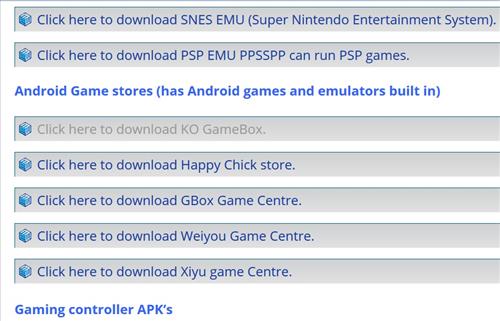
2… When downloaded with a box go to File Manger and it will be in Downloads.
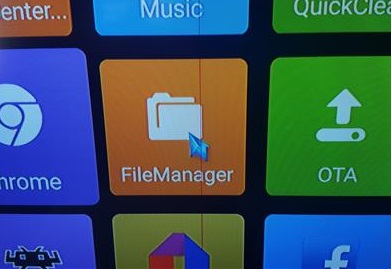
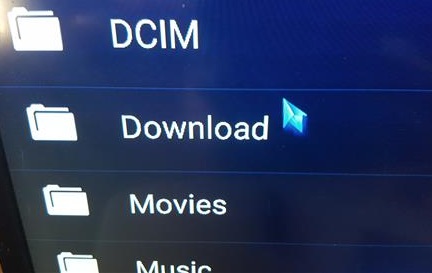
3… Click the downloaded APK file and install it.
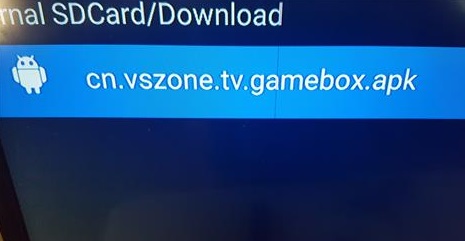
4… After it is installed it will be located in the boxes App menu from the main page.
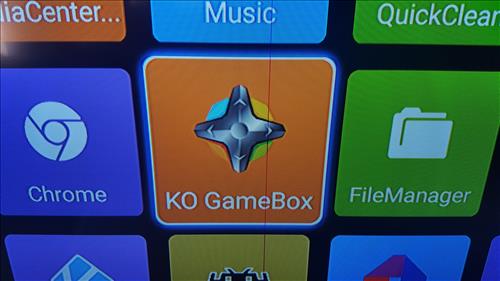
5… A menu will let games be selected by category or from other menu options.
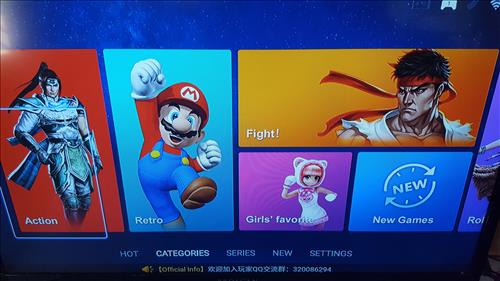
6… Here Super Mario was selected
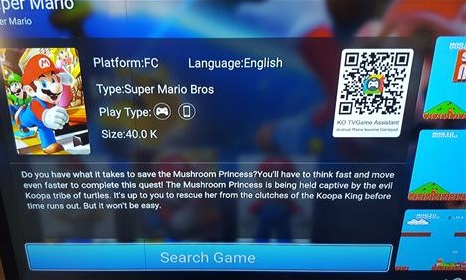
7… Doing a search will bring up the game to download
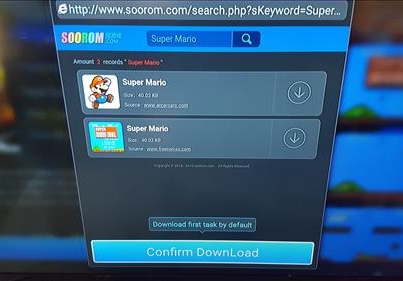
8… After it downloads start the game
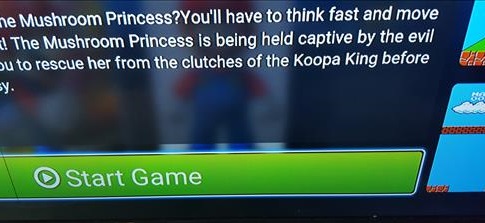
Summary
Installing and playing classic games on an Android TV box is easy enough to do with the right App.
There are many Apps available besides the ones shown above.
If you would like to play newer games up to the mid 2000s use Happy Chick as it seems to have more game titles.